How To Convert Text To Speech Using gTTS Python
Text-to-Speech Converter Demo
Watch our Text To Audio converter in action. Here you can see how smoothly it converts text into audio in any language. You can download the audio in MP3 format for free. Our text-to-speech converter operates without third-party APIs, allowing you to download files of any size. You can add or remove languages and customize the software to suit your needs. Let’s get started!
Introduction
Look, I’ll be honest with you. When I first heard about text-to-speech in Python, I thought it would be some complicated mess involving audio libraries, signal processing, and probably a PhD in acoustics. Turns out, Google did most of the heavy lifting for us with gTTS, and now making your computer talk is surprisingly simple.
But here’s the thing that nobody tells you in those quick “hello world” tutorials—getting text-to-speech working is easy. Making it actually useful for real projects? That’s where things get interesting.
I’ve spent way too many late nights figuring out why my TTS app would randomly crash, why some text sounded terrible when spoken, and how to make it work reliably in production. This guide is everything I wish someone had told me when I started.
Why gTTS Instead of Everything Else?
Before we dive in, let’s talk about why gTTS is probably your best starting point. I’ve tried a bunch of different TTS libraries, and here’s what I learned:
Amazon Polly – Sounds amazing, costs money after the free tier Microsoft Speech Platform – Windows only, setup is a nightmare Festival – Free and cross-platform, sounds like a robot from 1995 gTTS – Uses Google’s voices (which are actually good), free, works everywhere
The catch with gTTS is that it needs an internet connection. Your text gets sent to Google, comes back as audio. If you’re building something that needs to work offline, this won’t work. But for most projects, it’s perfect.
Getting Started (The Right Way)
Most tutorials tell you to just pip install gtts and call it a day. Don’t do that. Here’s what you actually need:
bash
pip install gtts pygame requestsWhy the extra packages? Because you’re going to want to actually play the audio (pygame), and you’ll want better control over the web requests when things inevitably go wrong (requests).
Let’s start with something that actually works:
python
from gtts import gTTS
import pygame
import io
import time
def make_it_talk(text):
# Create the TTS object
tts = gTTS(text=text, lang='en', slow=False)
# Here's the trick: save to memory, not a file
audio_buffer = io.BytesIO()
tts.write_to_fp(audio_buffer)
audio_buffer.seek(0)
# Play it
pygame.mixer.init()
pygame.mixer.music.load(audio_buffer)
pygame.mixer.music.play()
# Wait for it to finish (this is important!)
while pygame.mixer.music.get_busy():
time.sleep(0.1)
# Test it
make_it_talk("Holy crap, my computer is talking!")This is already way better than the basic examples you’ll find elsewhere. No temporary files cluttering your directory, and it actually waits for the audio to finish before moving on.
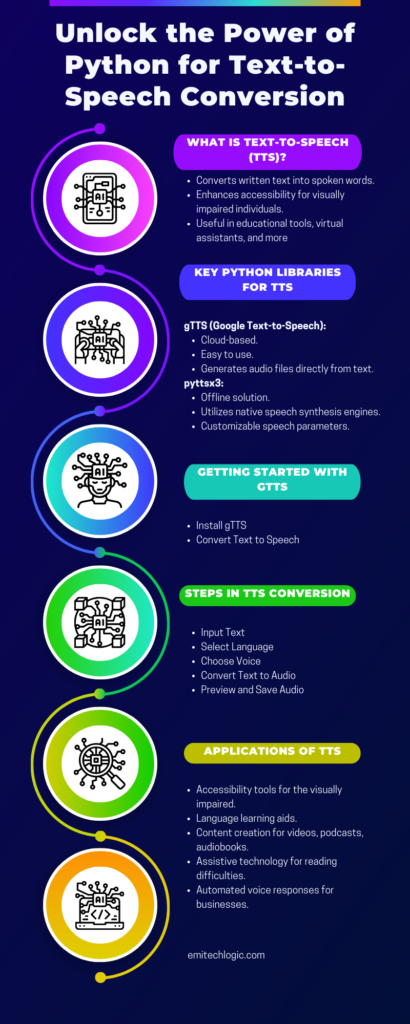
The Problems Nobody Warns You About
Problem #1: The Internet Doesn’t Always Work
This one bit me hard when I deployed my first TTS app. Everything worked perfectly on my laptop with good WiFi, then completely fell apart in production. Here’s what I learned about handling network failures:
python
import requests
from gtts import gTTS
import time
def robust_tts(text, max_attempts=3):
for attempt in range(max_attempts):
try:
tts = gTTS(text=text, lang='en', slow=False)
audio_buffer = io.BytesIO()
tts.write_to_fp(audio_buffer)
return audio_buffer
except requests.exceptions.RequestException as e:
print(f"Attempt {attempt + 1} failed: {e}")
if attempt < max_attempts - 1:
time.sleep(2 ** attempt) <em># Exponential backoff</em>
else:
raise Exception("All TTS attempts failed")
return NoneThe exponential backoff is crucial. Don’t just retry immediately—that’s how you get your IP temporarily banned from Google’s servers. Ask me how I know.
Problem #2: Some Text Sounds Terrible
Numbers, URLs, special characters—they all sound awful when read directly. Here’s my text cleaning function that I’ve refined over way too many projects:
python
import re
def clean_for_speech(text):
<em># Replace URLs</em>
text = re.sub(r'http\S+', ' web link ', text)
text = re.sub(r'www\.\S+', ' website ', text)
<em># Fix common abbreviations</em>
replacements = {
'&': ' and ',
'@': ' at ',
'#': ' hashtag ',
'%': ' percent ',
'$': ' dollars ',
'+': ' plus ',
'=': ' equals ',
}
for old, new in replacements.items():
text = text.replace(old, new)
<em># Handle multiple spaces and newlines</em>
text = re.sub(r'\s+', ' ', text)
<em># Remove really long words that are probably garbage</em>
words = text.split()
words = [word for word in words if len(word) < 20]
return ' '.join(words).strip()
<em># Test it</em>
messy_text = "Check out https://example.com & email me @ test@email.com for more info!!!"
clean_text = clean_for_speech(messy_text)
print(f"Original: {messy_text}")
print(f"Cleaned: {clean_text}")Problem #3: Long Text Breaks Everything
gTTS has limits. Try to send a novel through it and you’ll get errors. Here’s how to handle long text properly:
python
def split_long_text(text, max_length=500):
"""Split text into chunks that won't break gTTS"""
if len(text) <= max_length:
return [text]
<em># Try to split on sentences first</em>
sentences = text.split('. ')
chunks = []
current_chunk = ""
for sentence in sentences:
if len(current_chunk + sentence) < max_length:
current_chunk += sentence + ". "
else:
if current_chunk:
chunks.append(current_chunk.strip())
current_chunk = sentence + ". "
else:
<em># Sentence itself is too long, split on words</em>
words = sentence.split()
word_chunk = ""
for word in words:
if len(word_chunk + word) < max_length:
word_chunk += word + " "
else:
if word_chunk:
chunks.append(word_chunk.strip())
word_chunk = word + " "
if current_chunk:
chunks.append(current_chunk.strip())
return chunks
def speak_long_text(text):
"""Speak really long text by breaking it into chunks"""
clean_text = clean_for_speech(text)
chunks = split_long_text(clean_text)
print(f"Split into {len(chunks)} chunks")
for i, chunk in enumerate(chunks):
print(f"Speaking chunk {i + 1}/{len(chunks)}")
make_it_talk(chunk)Getting Fancy: Multiple Languages and Voices
One of the coolest things about gTTS is the language support. Here’s how to make it actually useful:
python
def get_available_languages():
"""Get list of supported languages"""
from gtts.lang import tts_langs
return tts_langs()
def smart_language_detection(text):
"""Try to detect the language of text"""
<em># This is a simple heuristic - you might want to use a proper library</em>
<em># Common words in different languages</em>
language_indicators = {
'en': ['the', 'and', 'is', 'in', 'to', 'of', 'a'],
'es': ['el', 'la', 'y', 'es', 'en', 'de', 'un'],
'fr': ['le', 'de', 'et', 'à', 'un', 'il', 'être'],
'de': ['der', 'die', 'und', 'in', 'den', 'von', 'zu'],
}
text_lower = text.lower()
scores = {}
for lang, indicators in language_indicators.items():
score = sum(1 for word in indicators if word in text_lower)
scores[lang] = score
return max(scores, key=scores.get) if scores else 'en'
def speak_auto_language(text):
"""Automatically detect language and speak"""
detected_lang = smart_language_detection(text)
print(f"Detected language: {detected_lang}")
tts = gTTS(text=text, lang=detected_lang, slow=False)
audio_buffer = io.BytesIO()
tts.write_to_fp(audio_buffer)
audio_buffer.seek(0)
pygame.mixer.init()
pygame.mixer.music.load(audio_buffer)
pygame.mixer.music.play()
while pygame.mixer.music.get_busy():
time.sleep(0.1)
<em># Test it</em>
speak_auto_language("Hello, how are you doing today?")
speak_auto_language("Hola, ¿cómo estás hoy?")
speak_auto_language("Bonjour, comment ça va aujourd'hui?")Building Something Actually Useful: A Reading Assistant
Let’s put it all together into something you might actually want to use. Here’s a simple app that can read articles, PDFs, or any text file:
python
import tkinter as tk
from tkinter import scrolledtext, filedialog, messagebox
import threading
class TextToSpeechApp:
def __init__(self, root):
self.root = root
self.root.title("Text-to-Speech Reader")
self.root.geometry("600x500")
self.is_speaking = False
self.current_thread = None
self.setup_ui()
def setup_ui(self):
<em># Text input area</em>
self.text_area = scrolledtext.ScrolledText(
self.root,
wrap=tk.WORD,
width=70,
height=20
)
self.text_area.pack(padx=10, pady=10, fill=tk.BOTH, expand=True)
<em># Button frame</em>
button_frame = tk.Frame(self.root)
button_frame.pack(pady=10)
<em># Buttons</em>
tk.Button(button_frame, text="Load File", command=self.load_file).pack(side=tk.LEFT, padx=5)
tk.Button(button_frame, text="Speak", command=self.start_speaking).pack(side=tk.LEFT, padx=5)
tk.Button(button_frame, text="Stop", command=self.stop_speaking).pack(side=tk.LEFT, padx=5)
tk.Button(button_frame, text="Clear", command=self.clear_text).pack(side=tk.LEFT, padx=5)
<em># Status label</em>
self.status_label = tk.Label(self.root, text="Ready")
self.status_label.pack(pady=5)
def load_file(self):
"""Load text from a file"""
file_path = filedialog.askopenfilename(
filetypes=[("Text files", "*.txt"), ("All files", "*.*")]
)
if file_path:
try:
with open(file_path, 'r', encoding='utf-8') as file:
content = file.read()
self.text_area.delete(1.0, tk.END)
self.text_area.insert(1.0, content)
self.status_label.config(text=f"Loaded: {file_path}")
except Exception as e:
messagebox.showerror("Error", f"Failed to load file: {e}")
def start_speaking(self):
"""Start speaking the text"""
if self.is_speaking:
return
text = self.text_area.get(1.0, tk.END).strip()
if not text:
messagebox.showwarning("Warning", "No text to speak!")
return
self.is_speaking = True
self.status_label.config(text="Speaking...")
<em># Run TTS in a separate thread so UI doesn't freeze</em>
self.current_thread = threading.Thread(target=self.speak_text, args=(text,))
self.current_thread.daemon = True
self.current_thread.start()
def speak_text(self, text):
"""Actually do the text-to-speech conversion"""
try:
clean_text = clean_for_speech(text)
chunks = split_long_text(clean_text)
for i, chunk in enumerate(chunks):
if not self.is_speaking: <em># Check if user clicked stop</em>
break
self.root.after(0, lambda: self.status_label.config(
text=f"Speaking chunk {i + 1}/{len(chunks)}"
))
<em># Use our robust TTS function</em>
audio_buffer = robust_tts(chunk)
if audio_buffer:
pygame.mixer.init()
pygame.mixer.music.load(audio_buffer)
pygame.mixer.music.play()
while pygame.mixer.music.get_busy() and self.is_speaking:
time.sleep(0.1)
except Exception as e:
self.root.after(0, lambda: messagebox.showerror("Error", f"TTS failed: {e}"))
finally:
self.is_speaking = False
self.root.after(0, lambda: self.status_label.config(text="Ready"))
def stop_speaking(self):
"""Stop the current speech"""
self.is_speaking = False
pygame.mixer.music.stop()
self.status_label.config(text="Stopped")
def clear_text(self):
"""Clear the text area"""
self.text_area.delete(1.0, tk.END)
self.status_label.config(text="Ready")
if __name__ == "__main__":
root = tk.Tk()
app = TextToSpeechApp(root)
root.mainloop()Advanced Tricks I’ve Learned the Hard Way
Caching Audio for Better Performance
If you’re speaking the same text repeatedly, don’t generate it every time:
python
import hashlib
import os
class TTSCache:
def __init__(self, cache_dir="tts_cache"):
self.cache_dir = cache_dir
os.makedirs(cache_dir, exist_ok=True)
def get_cache_filename(self, text, lang='en'):
"""Generate a unique filename for this text"""
text_hash = hashlib.md5(f"{text}_{lang}".encode()).hexdigest()
return os.path.join(self.cache_dir, f"{text_hash}.mp3")
def speak_cached(self, text, lang='en'):
"""Speak text, using cache if available"""
cache_file = self.get_cache_filename(text, lang)
if os.path.exists(cache_file):
<em># Load from cache</em>
pygame.mixer.init()
pygame.mixer.music.load(cache_file)
pygame.mixer.music.play()
while pygame.mixer.music.get_busy():
time.sleep(0.1)
else:
<em># Generate and cache</em>
tts = gTTS(text=text, lang=lang, slow=False)
tts.save(cache_file)
pygame.mixer.init()
pygame.mixer.music.load(cache_file)
pygame.mixer.music.play()
while pygame.mixer.music.get_busy():
time.sleep(0.1)
<em># Usage</em>
cache = TTSCache()
cache.speak_cached("This will be cached for next time")Adding Pauses and Emphasis
You can’t directly control gTTS’s intonation, but you can add strategic pauses:
python
def add_dramatic_pauses(text):
"""Add pauses for better speech flow"""
<em># Add pauses after certain punctuation</em>
text = text.replace('.', '. <break time="1s"/>')
text = text.replace('!', '! <break time="0.8s"/>')
text = text.replace('?', '? <break time="0.8s"/>')
text = text.replace(',', ', <break time="0.3s"/>')
<em># Add emphasis to important words (this is a hack, but it works)</em>
emphasis_words = ['important', 'crucial', 'warning', 'error', 'success']
for word in emphasis_words:
text = text.replace(word, f'<emphasis level="strong">{word}</emphasis>')
return textWait, scratch that. I just realized gTTS doesn’t support SSML tags. That’s one of its limitations. But you can still add natural pauses by inserting periods:
python
def add_natural_pauses(text):
"""Add natural pauses to improve speech flow"""
<em># Add short pauses after common transition words</em>
transitions = [
'however', 'therefore', 'meanwhile', 'furthermore',
'nevertheless', 'consequently', 'additionally'
]
for transition in transitions:
text = text.replace(f'{transition},', f'{transition}.')
text = text.replace(f'{transition} ', f'{transition}. ')
<em># Add pauses before important phrases</em>
text = text.replace('In conclusion', '. In conclusion')
text = text.replace('Most importantly', '. Most importantly')
return textWhen Things Go Wrong: Debugging TTS Issues
After building several TTS applications, here are the most common issues and how to fix them:
“requests.exceptions.HTTPError: 403 Client Error”
- You’re being rate-limited. Add delays between requests.
- Your text might be too long. Split it up.
“No module named ‘_tkinter'”
- You’re probably on a server without GUI libraries. Use the command-line version instead.
Audio plays but no sound comes out
- Check your system’s audio settings.
- Try a different audio backend:
pygame.mixer.pre_init(frequency=22050, size=-16, channels=2, buffer=512)
Speech sounds robotic or choppy
- Your internet connection might be unstable.
- Try the
slow=Trueparameter for clearer speech.
App crashes when speaking long text
- Always split long text into chunks.
- Use threading to prevent UI freezing.
Where to Go From Here
This guide should get you from “complete beginner” to “actually building useful TTS applications.” But there’s always more to learn:
- Look into Amazon Polly if you need more realistic voices
- Check out Coqui TTS for offline speech synthesis
- Explore SSML (Speech Synthesis Markup Language) for fine-tuned control
- Consider voice cloning libraries if you want custom voices
The key is to start with gTTS because it’s simple and reliable, then expand based on your specific needs. Don’t try to build the perfect TTS system from day one—build something that works, then make it better.
And remember: the best TTS application is one that people actually use. Focus on solving real problems, handle edge cases gracefully, and always test with real users and real content.
Now go make your computer talk. The world needs more applications that are actually accessible and helpful.
Future Directions for gtts Text-to-Speech Converter
Where gTTS Could Go From Here
Better Voices The current Google voices are decent, but they could use more variety. Right now you get maybe 2-3 voice options per language. Would be nice to have different ages, accents, maybe some personality in the voices. And honestly, even Google’s best voices still sound a bit robotic when you listen to them for a while.
The neural network stuff is getting better though. Some of the newer TTS systems sound pretty convincing – gTTS could probably benefit from whatever Google’s cooking up in their AI labs.
Making It Your Own
Custom voices would be awesome. Imagine training it on your own voice, or being able to adjust things like speaking speed and emphasis without it sounding weird. Right now you get what you get – fast, slow, and that’s about it.
Playing Nice with Other Stuff gTTS works fine as a standalone thing, but it’d be cool if it integrated better with other tools. Like, what if you could pipe it directly into your smart speakers, or have it work with translation apps in real-time?
The offline thing is probably the biggest limitation though. Having to hit Google’s servers every time makes it useless if your internet is spotty.
Accessibility Stuff This is where TTS really shines. The vision-impaired community relies heavily on this tech, and there’s always room for improvement. Faster response times, better punctuation handling, more natural-sounding speech for long documents.
Real-time translation + TTS could be huge. Imagine reading a foreign website and having it instantly spoken in your language. The tech is almost there.
Technical Improvements Cross-platform support is getting better but still has gaps. Mobile integration could be smoother. And honestly, the error handling could use work – too many ways for things to fail silently.
The Ethics Thing Voice synthesis is getting scary good. Deep fakes, voice cloning, all that stuff. gTTS is pretty basic compared to cutting-edge voice AI, but even Google’s implementation raises questions about consent and misuse.
Who Actually Uses This Stuff?
People Who Can’t See Well This is the obvious one. Screen readers, document readers, web page narration. TTS is genuinely life-changing for blind and vision-impaired users. Not just helpful – essential.
Learning Languages
Having text read aloud helps with pronunciation and getting a feel for the language rhythm. Though honestly, gTTS isn’t great for this – the pronunciation can be off, especially for less common words.
Content People YouTubers, podcasters, anyone making audio content. TTS lets you generate voiceovers without recording everything yourself. Quality isn’t broadcast-ready but it works for drafts and internal stuff.
Reading Problems Dyslexia, ADHD, other learning differences. Some people just process audio better than text. TTS bridges that gap.
Developers and Businesses Phone systems, chatbots, automated announcements. Any time you need a computer to talk to people. gTTS is popular here because it’s free and the setup is simple.
Lazy People (Like Me) Sometimes you just want to listen to an article instead of reading it. Or have your error logs read to you while you’re across the room. Not a noble use case, but a real one.
The thing is, most people don’t use TTS until they need it. Then they realize how useful it is and start finding excuses to add it to everything. That’s how I ended up with talking Python scripts.
Additional Resources
FAQ’S
pip install gtts
from gtts import gTTS
import os
text = "Hello, how are you?"
language = 'en'
tts = gTTS(text=text, lang=language, slow=False)
tts.save("output.mp3")
os.system("start output.mp3")
import pyttsx3
engine = pyttsx3.init()
voices = engine.getProperty('voices')
engine.setProperty('voice', voices[1].id) # 0 for male, 1 for female
engine.say("Hello, how are you?")
engine.runAndWait()

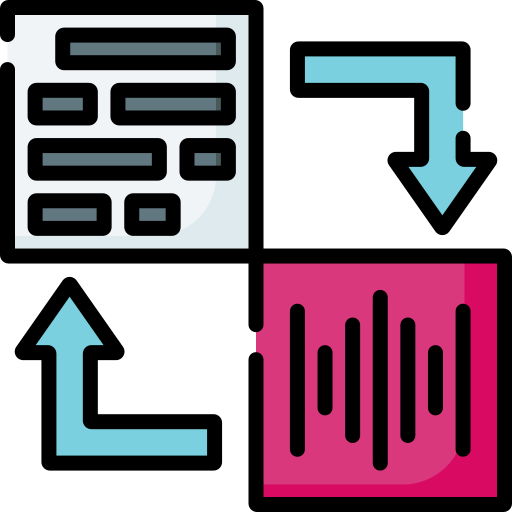
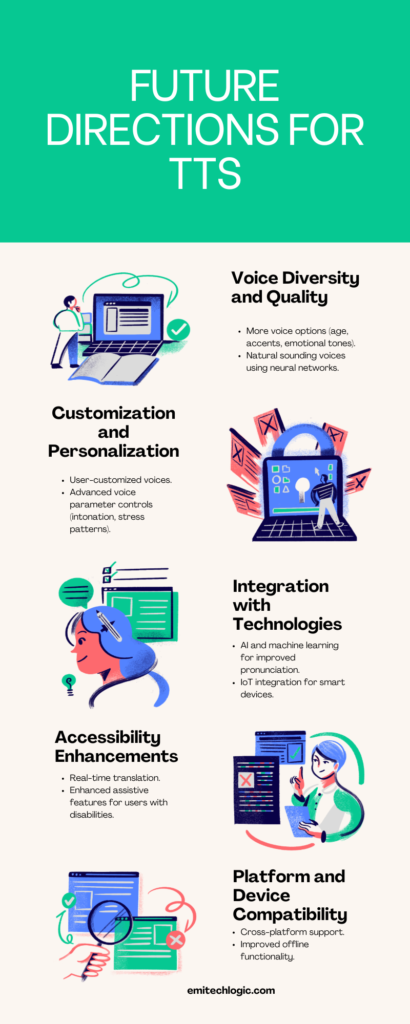
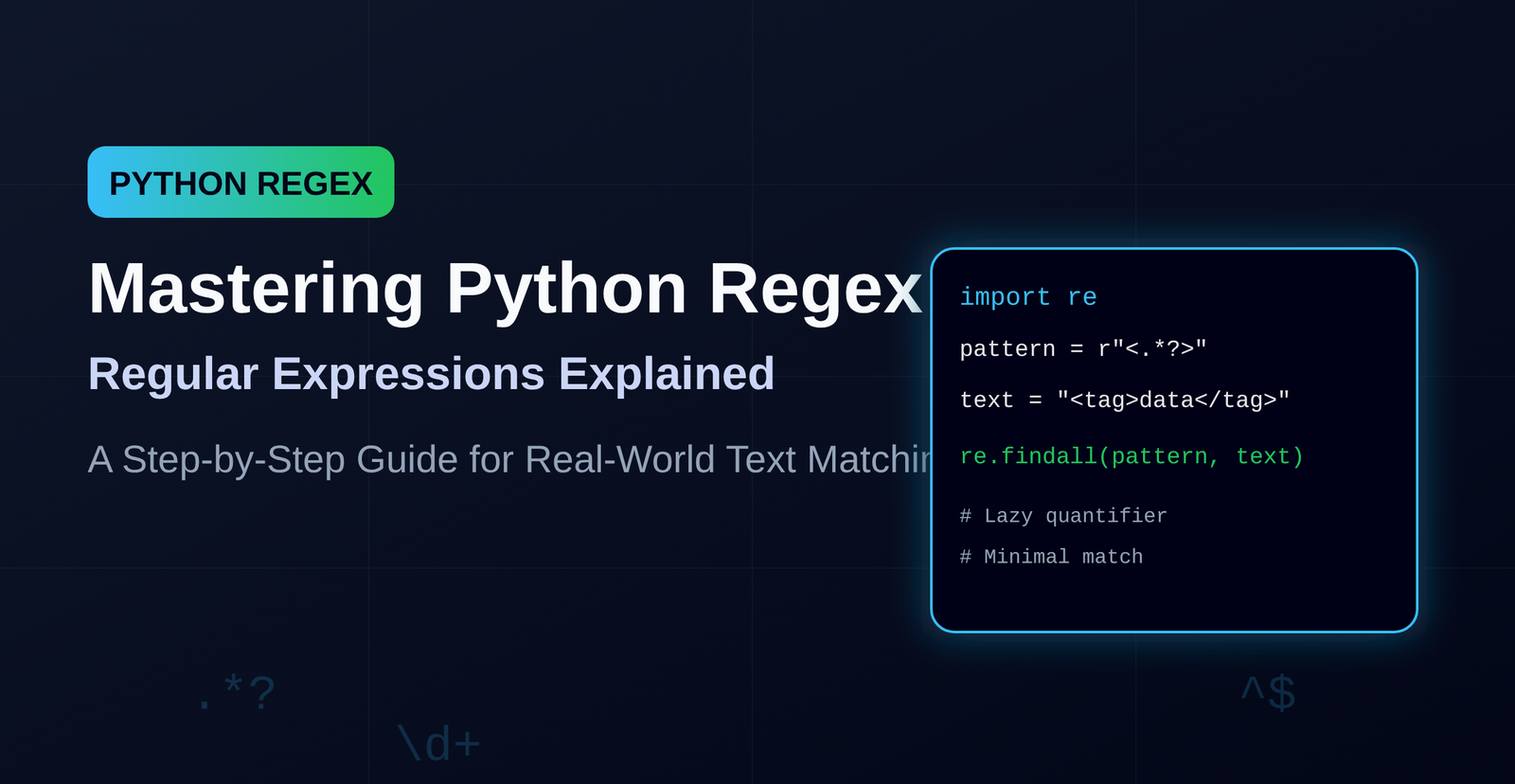
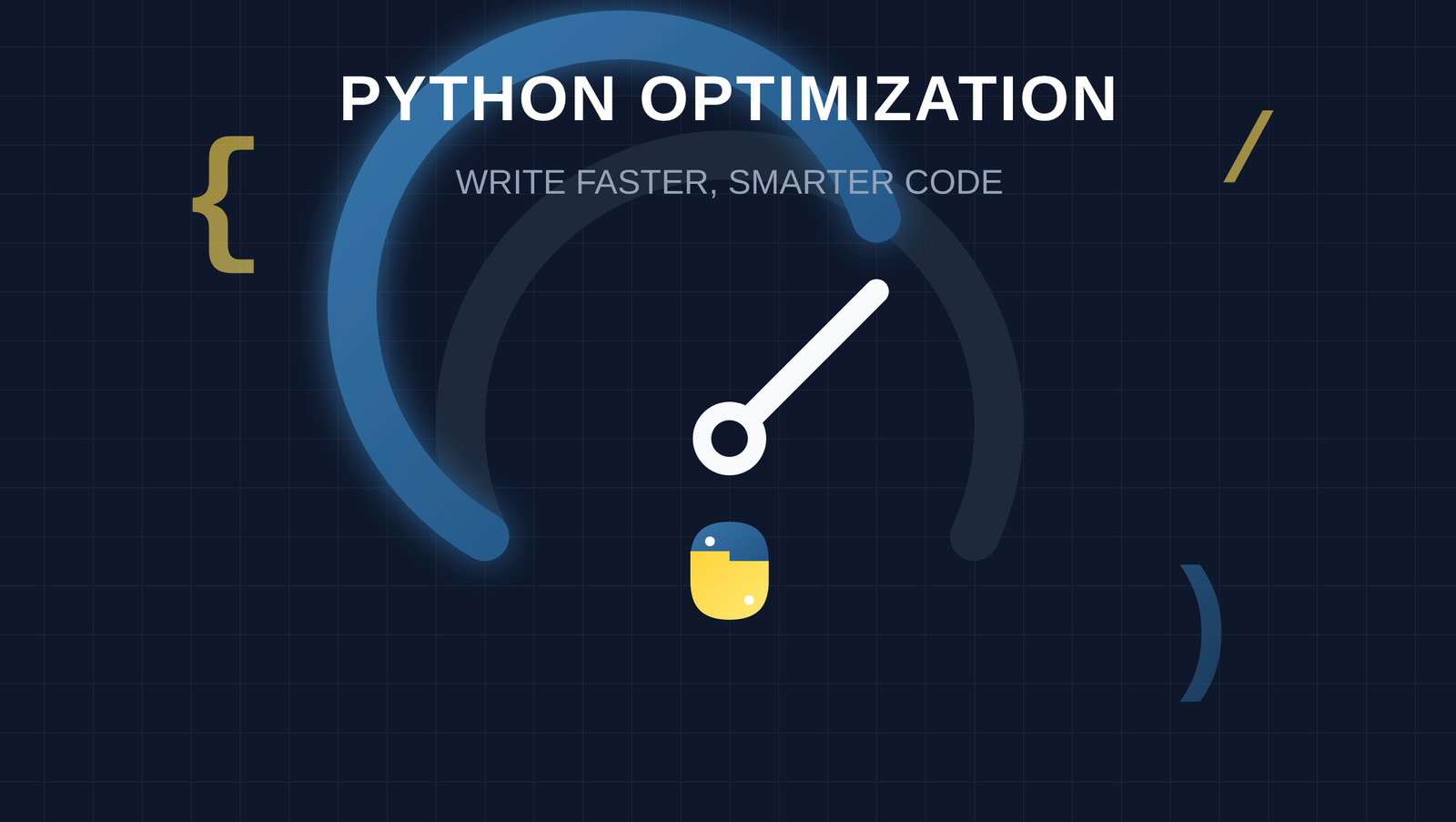
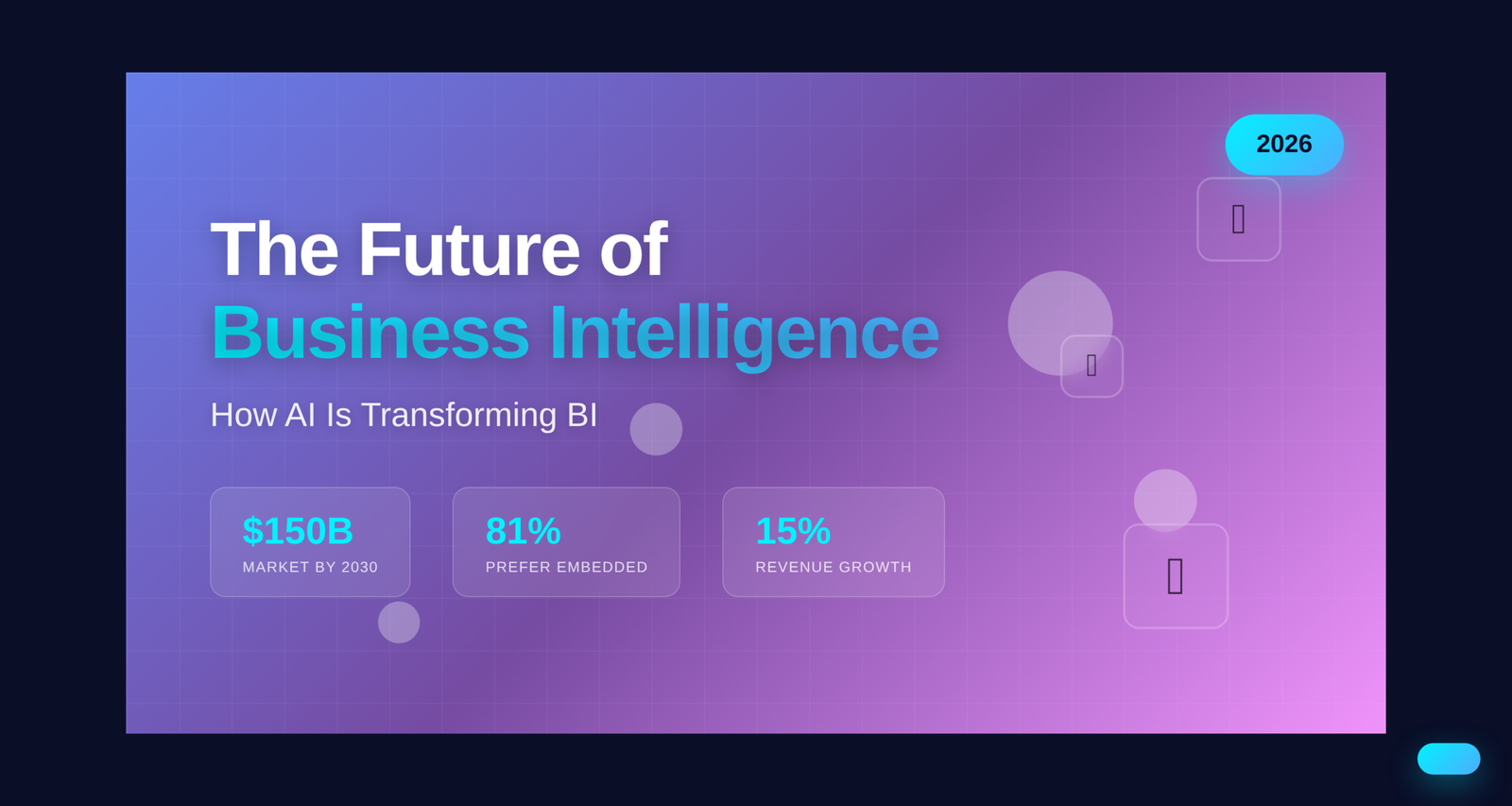
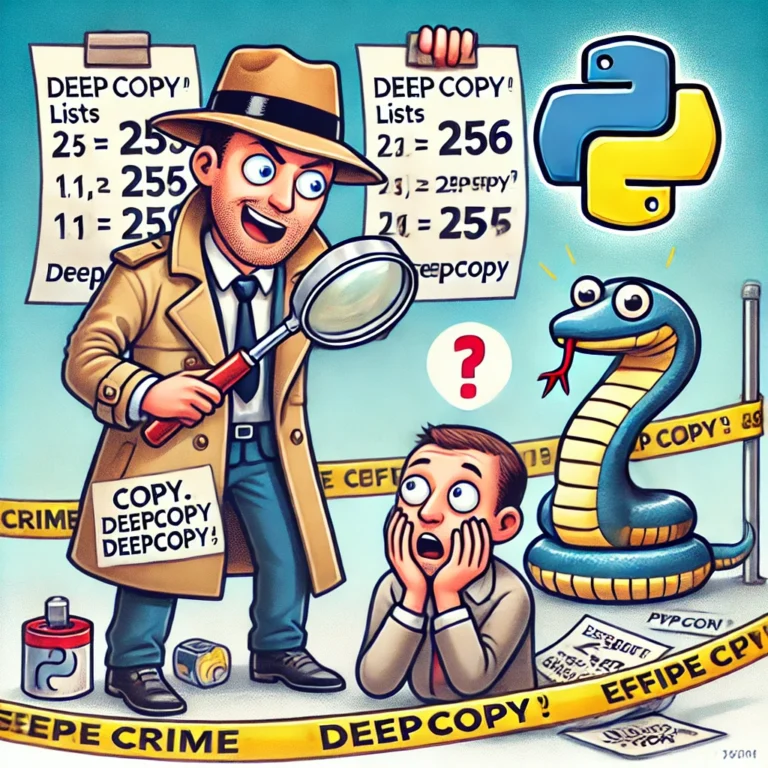
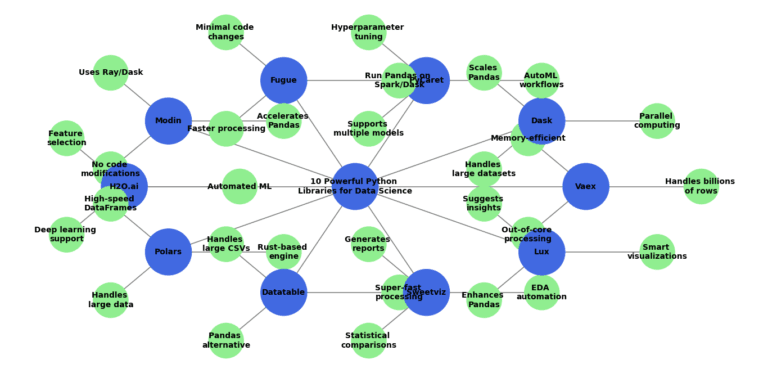
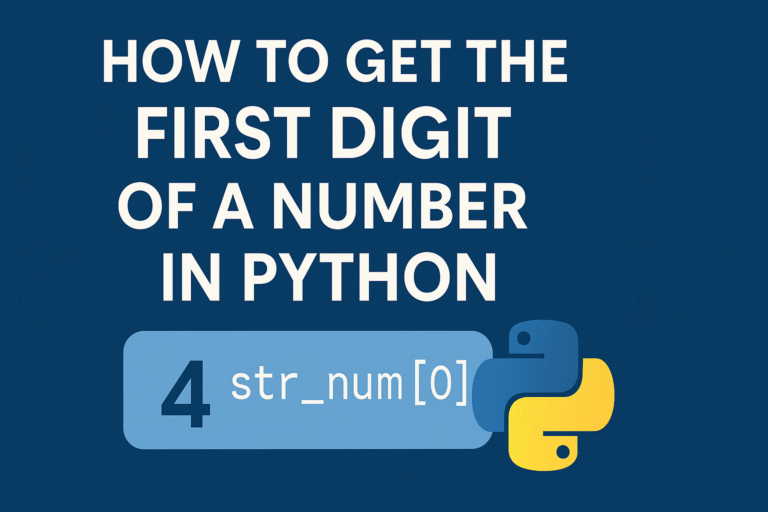
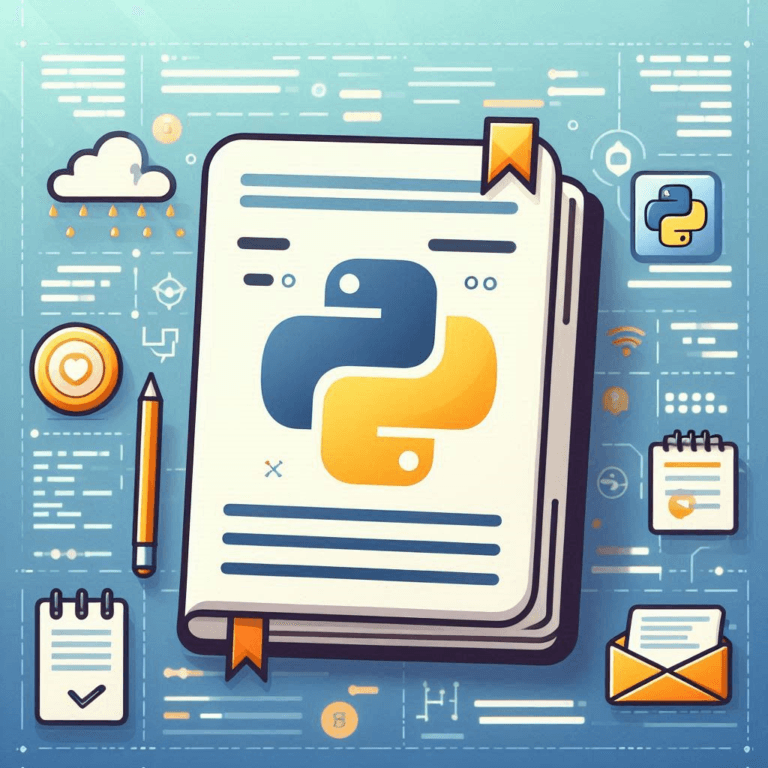
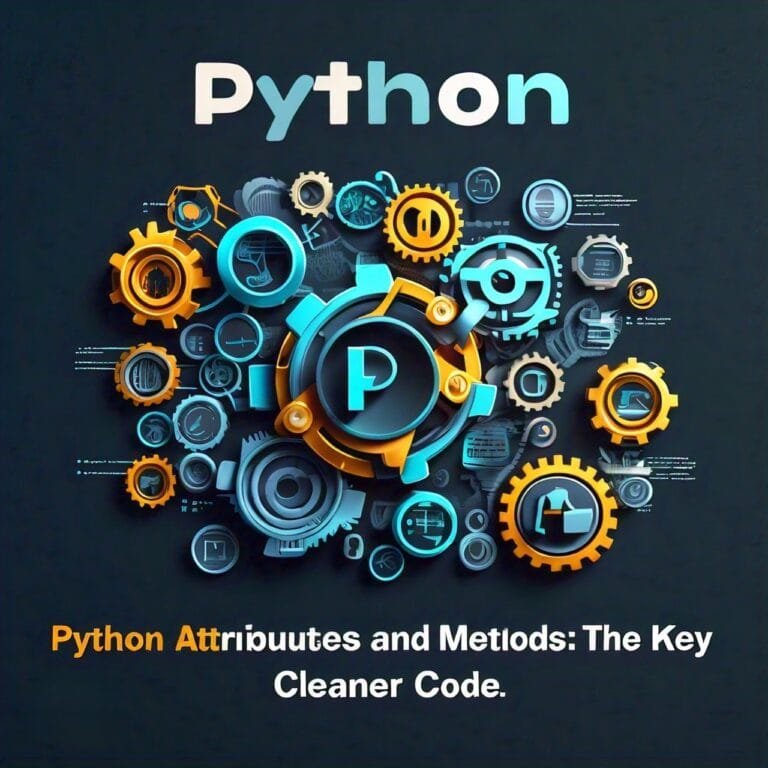
![Linear Algebra for Data Science: The Complete Guide [Part 1] Linear Algebra for Data Science: The Complete Guide [Part 1]](https://emitechlogic.com/wp-content/uploads/2024/10/Linear-Algebra-for-Data-Science-768x768.webp)
[…] TrendingHow To Convert Text To Audio Using gTTS Python […]
[…] fitz: This is a Python library (PyMuPDF) used for reading PDF files and extracting text from […]
[…] section explains how to extract text from PDF files using a Python library called […]
[…] An extension for securing Flask APIs with basic and digest HTTP […]
[…] for Deep Learning (DL). It is recognized for its flexibility making it a preferred choice for text-to-image generation tasks. PyTorch provides developers with a smooth platform for exploring different architectures and […]