GitHub Copilot: The Ultimate Guide to Automating Your Workflow
Introduction to GitHub Copilot and Its Significance in AI Software Development
Brief Introduction to AI in Software Development
Artificial Intelligence (AI) means teaching a computer to do things that usually need human thinking—like learning, making decisions, or solving problems.
In coding, AI can help you write code. It doesn’t replace you, but it works like a smart helper.
GitHub Copilot is a tool made by GitHub that uses AI to help you while you’re coding.
Here’s what it does:
- You start typing code…
- Copilot watches what you type…
- Then it suggests the next line or even a full block of code.
It’s like having a friend who already knows a lot of code and is sitting next to you, helping you as you go.
Overview of GitHub Copilot and Its Significance
Now that you know what GitHub Copilot is and how it helps, let’s look at how it actually fits into your workflow.
Copilot works right inside tools like Visual Studio Code, so you don’t need to change how you already write code. As you type, it quietly follows along and offers real-time suggestions. These suggestions can be anything from a single line to an entire function, depending on what you’re doing.
What really makes it powerful is its ability to understand the context. It looks at your current file, your coding style, and even comments you’ve written to figure out what you’re trying to build. Then, it gives suggestions that match that context—saving you time and helping you write better code with fewer mistakes.
For example, if you’re building a function in Python that sorts a list, Copilot can recognize what you’re trying to do and suggest the full code for that function. It even learns from the patterns in your project, so the more you use it, the more helpful it becomes.
In short, Copilot doesn’t just speed up typing—it supports your thinking process while coding. You stay in control, but now with a helpful assistant beside you.
Features of GitHub Copilot
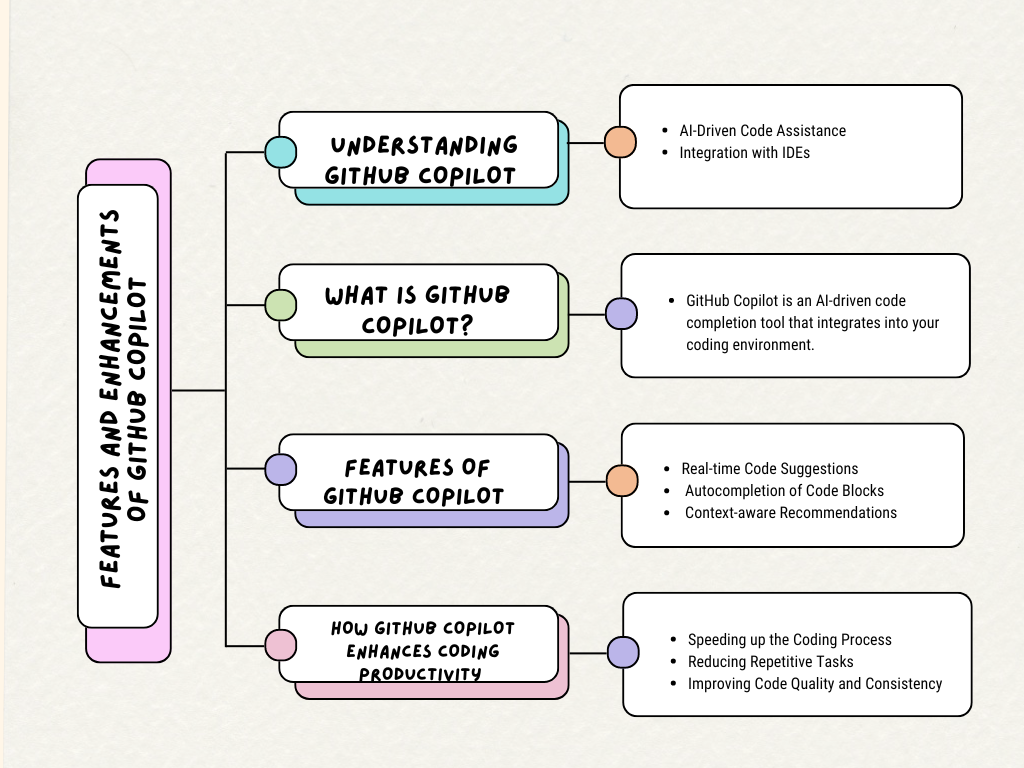
Real-time Code Suggestions
One of the coolest features of GitHub Copilot is how it gives instant code suggestions while you’re typing. Let’s say you’re working on a function, and you’re not sure what the next line should be. Instead of stopping to Google it or think too hard, Copilot jumps in and suggests the next lines of code.
This helps in two big ways:
- It speeds up your coding: You can keep writing without pausing to figure things out.
- It reduces mistakes: Copilot’s suggestions are often tested and clean, meaning you’re less likely to write something that doesn’t work.
So, with Copilot, you get an AI-powered assistant that makes the coding process faster and more accurate.
Autocompletion of Code Blocks
Another powerful tool in Copilot is its ability to complete entire blocks of code for you. This is especially helpful when you’re working with loops, functions, or even classes. For example, if you start writing a loop to go through a list, Copilot can “guess” what you’re trying to do and complete the loop for you.
This feature helps in two main ways:
- Saves time: No more typing out long sections of code.
- Ensures quality: Copilot follows best practices, so your code is more likely to be clean and efficient.
Whether you’re writing simple functions or tackling more complex code, Copilot’s autocompletion can make your workflow way smoother.
Context-Aware Recommendations
What really sets GitHub Copilot apart is its ability to give context-aware suggestions. This means Copilot doesn’t just guess random code—it looks at the project you’re working on and tailors its suggestions to what you’re trying to build.
For example:
- If you’re working on a web app, Copilot might suggest code for handling requests or working with databases.
- If you’re writing a machine learning model, it might suggest functions to preprocess data or train your model.
By understanding the context of your project, Copilot can keep you on track, giving you relevant code snippets and making sure you’re using the right tools for the job. This feature helps you stay focused and saves you time searching for the right code.
How GitHub Copilot Enhances Coding Productivity with AI-Powered Assistance
Speeding Up the Coding Process
Copilot speeds up your work by offering instant code suggestions. Instead of spending time looking for code or typing everything out yourself, Copilot can automatically suggest the next part of your code.
Example:
If you’re writing a Python function to calculate the factorial of a number, you might start by typing this:
def factorial(n):
Then, Copilot will suggest the rest of the function:
def factorial(n):
if n == 0:
return 1
else:
return n * factorial(n-1)
This helps you write code faster and ensures it’s correct. It’s like having a smart assistant who knows exactly what you’re trying to do!
Reducing Repetitive Tasks
One of the best things about GitHub Copilot is that it can automate repetitive coding tasks. Instead of writing the same blocks of code over and over again, Copilot does it for you. This saves time and helps you focus on the more interesting parts of your project.
Example:
Let’s say you’re writing a class in JavaScript to represent a person. You would usually need to write the constructor and some basic methods. With Copilot, it automatically fills those in for you:
class Person {
constructor(name, age) {
this.name = name;
this.age = age;
}
toString() {
return `${this.name} is ${this.age} years old`;
}
}
Copilot handles these common, repetitive parts, so you can focus on creating the unique features of your code.
Improving Code Quality and Consistency
Copilot isn’t just about speed—it also helps maintain high-quality code. It suggests code that follows best practices and common coding standards, which makes your code more reliable and easier to maintain.
Example:
If you’re writing a SQL query, Copilot can suggest well-structured queries based on best practices. For example, if you’re selecting employee names from a specific department, Copilot might suggest this:
SELECT first_name, last_name
FROM employees
WHERE department = 'Sales'
ORDER BY last_name;
This helps ensure that your code is clean, efficient, and follows the right structure. You save time and reduce the chance of errors in your queries.
Personalized Experience
What makes GitHub Copilot extra helpful is that it’s not a one-size-fits-all tool. It learns from your project and the way you code. Over time, Copilot gets better at giving you suggestions that match your coding style and the context of your project.
Benefits of Using GitHub Copilot for AI-Powered Code Completion
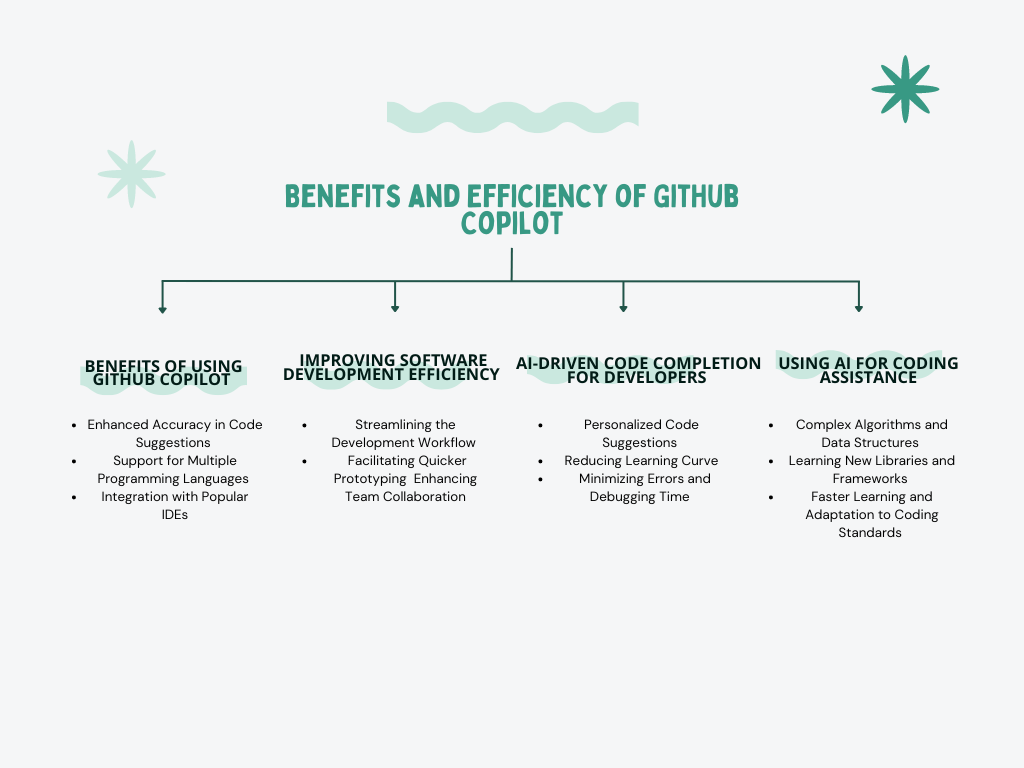
Enhanced Accuracy in Code Suggestions
When you’re writing code, sometimes it’s easy to make mistakes—especially if you’re working on something complex. GitHub Copilot helps by suggesting accurate pieces of code, so you don’t have to worry about making errors.
Example:
Let’s say you want to check if an email is valid using a special pattern called a regular expression (regex). Writing this pattern manually can be tricky. But with GitHub Copilot, you can simply start typing, and Copilot will suggest the correct code for you. Here’s an example:
import re
pattern = r'^[A-Za-z0-9._%+-]+@[A-Za-z0-9.-]+\.[A-Z|a-z]{2,}$'
email = "example@example.com"
if re.match(pattern, email):
print("Valid email")
else:
print("Invalid email")
With Copilot’s help, you can avoid errors and save time. It suggests the pattern you need, and you can use it directly.
Support for Multiple Programming Languages
GitHub Copilot doesn’t just work with one programming language. It works with many popular languages like:
- Python
- JavaScript
- Java
- Ruby
- And more!
This means no matter what kind of project you’re working on, Copilot can still be useful to you, no matter the language.
Integration with Popular IDEs
If you’re already using a tool like Visual Studio Code (VS Code) to write your code, you can easily add GitHub Copilot to it. This means you don’t need to switch between different tools or websites to get help.
Steps to Set Up GitHub Copilot in VS Code:
- Open Visual Studio Code (the app you use for coding).
- On the left side, you’ll see an Extensions icon (it looks like a square with little blocks).
- Click on the Extensions icon.
- In the search bar, type “GitHub Copilot” and click Install.
- After installing, you’ll need to sign in with your GitHub account to start using it.
Once Copilot is set up, you’ll get real-time code suggestions as you type. This means while you’re coding, Copilot will suggest what to type next, saving you time and helping you avoid mistakes.
Must Read
- How to Check Palindrome in Python: 5 Efficient Methods (2026 Guide)
- Mastering Python Regex (Regular Expressions): A Step-by-Step Guide
- Python Optimization Guide: How to Write Faster, Smarter Code
- The Future of Business Intelligence: How AI Is Reshaping Data-Driven Decision Making
- Artificial Intelligence in Robotics
Comparing GitHub Copilot with Competitor Tools
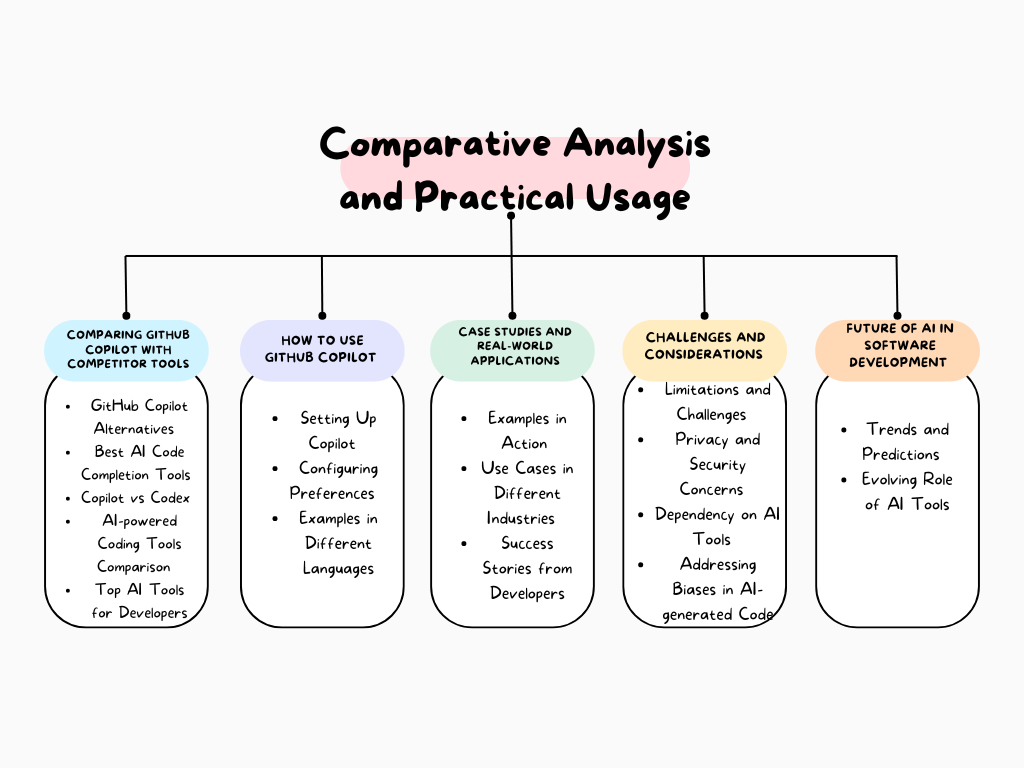
GitHub Copilot Alternatives and Competitors
While GitHub Copilot is one of the most popular AI-powered coding assistants, it’s not the only option. There are a few other tools, like Kite and TabNine, that also provide smart code suggestions and can help developers write code faster and with fewer errors. Let’s take a look at how these tools compare and what each of them brings to the table.
Best AI Code Completion Tools
GitHub Copilot is often praised for its high accuracy and strong integration with popular coding environments like Visual Studio Code. It’s known for providing relevant and context-aware code suggestions, making it a top choice for many developers. However, depending on your project, other tools may be just as useful.
Copilot vs Codex
GitHub Copilot is built on OpenAI’s Codex, but they serve different purposes. GitHub Copilot is specifically designed to integrate seamlessly with coding environments like Visual Studio Code and helps developers write code more efficiently. On the other hand, Codex is the more general-purpose model from OpenAI, which powers not just Copilot but can also be applied to a wider variety of applications, such as writing documentation, creating scripts, and more.
- GitHub Copilot: Focused on assisting developers with code completion inside IDEs.
- Codex: More versatile and can be used for other tasks beyond just code generation.
Both tools are built on the same powerful technology, but Codex has a broader scope, while GitHub Copilot is specialized for programming assistance.
AI-Powered Coding Tools Comparison
When developers consider which AI-powered coding tool to use, it’s important to evaluate each one based on their specific needs and preferences. By comparing features, strengths, and weaknesses, developers can find the best tool for their tasks.
Here’s a breakdown of the key features of the top AI coding tools: GitHub Copilot, Kite, and TabNine.
Example: Using GitHub Copilot, Kite, and TabNine
GitHub Copilot Example
GitHub Copilot is great for providing context-aware code suggestions. Here’s an example of how it helps you write a function to check if a number is prime in Python:
def is_prime(n):
if n <= 1:
return False
for i in range(2, int(n ** 0.5) + 1):
if n % i == 0:
return False
return True
In this example, Copilot automatically suggests the whole function as soon as you start typing. It’s like an extra pair of hands while you code, helping you write accurate code quickly.
Kite Example:
Kite also offers intelligent code suggestions, and here’s how it assists in writing a similar prime-checking function:
def is_prime(n):
if n <= 1:
return False
for i in range(2, int(n ** 0.5) + 1):
if n % i == 0:
return False
return True
Kite’s suggestions are similar, aiming to help you write code efficiently, though its focus is more on Python development.
TabNine Example:
TabNine uses deep learning to predict and suggest the next part of your code. Here’s how it helps with the same task:
def is_prime(n):
if n <= 1:
return False
for i in range(2, int(n ** 0.5) + 1):
if n % i == 0:
return False
return True
TabNine’s suggestions are quick and precise, making it a great choice for developers who prioritize speed and accuracy.
Top AI Tools for Developers
Among the top AI tools for developers, GitHub Copilot stands out due to its strong features and wide support for different programming languages. It’s especially useful if you’re working with VS Code. Whether you’re just starting with coding or are an experienced developer, Copilot is designed to be a helpful companion in your coding journey, streamlining the process with context-aware suggestions.
How to Use GitHub Copilot
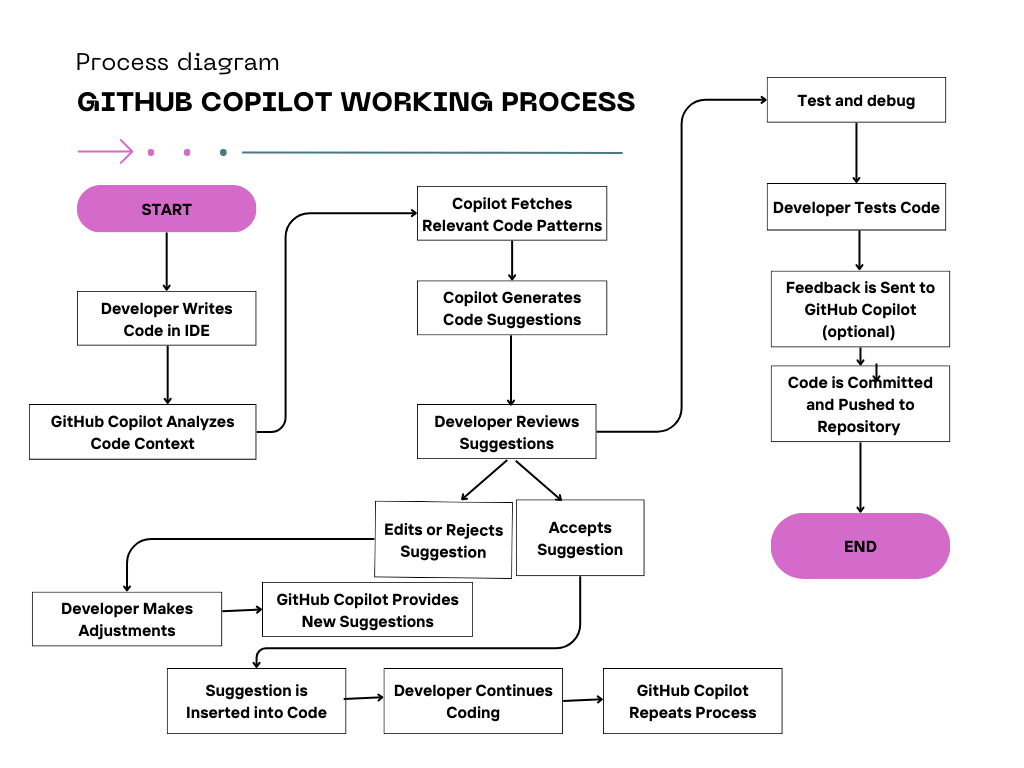
Step-by-Step GitHub Copilot Tutorial
Setting Up Copilot in Your IDE
To get started with GitHub Copilot, you’ll need to install the Copilot extension in your Integrated Development Environment (IDE). Here’s how you can set it up in Visual Studio Code (VS Code):
- Install the Extension:
- Open Visual Studio Code.
- Go to the Extensions Marketplace by clicking on the Extensions icon in the sidebar or pressing
Ctrl+Shift+X. - In the search bar, type “GitHub Copilot.”
- Click on the “Install” button next to the GitHub Copilot extension.
- Sign In to GitHub:
- After installation, you’ll need to sign in with your GitHub account.
- A prompt will appear asking you to log in. Follow the instructions to authorize the extension with your GitHub credentials.
Configuring Preferences and Settings
Once GitHub Copilot is installed, you can customize its settings to fit your coding style and preferences:
- Access Settings:
- Go to the settings in Visual Studio Code by clicking on the gear icon in the lower-left corner and selecting “Settings” or pressing
Ctrl+,.
- Go to the settings in Visual Studio Code by clicking on the gear icon in the lower-left corner and selecting “Settings” or pressing
- Adjust Copilot Settings:
- In the Settings menu, navigate to Extensions > GitHub Copilot.
- Here, you can configure various options such as:
- Suggestion Delay: Adjust how quickly Copilot provides suggestions.
- Suggestion Visibility: Set how often suggestions appear and how they are displayed.
Examples of Using Copilot in Different Programming Languages
GitHub Copilot is versatile and works with multiple programming languages. Here’s how it helps with a few examples:
Example: Python
- Create a New Python File:
- Open a new file and save it with a
.pyextension.
- Open a new file and save it with a
- Start Typing a Function Definition:
- Type
deffollowed by the function name. For instance
- Type
def greet(name):
- Copilot will automatically suggest a complete function definition based on common patterns.
Example suggestion:
def greet(name):
return f"Hello, {name}!"
- This helps you quickly write functions without having to remember all the syntax.
Example: JavaScript
- Create a New JavaScript File:
- Open a new file and save it with a
.jsextension.
- Open a new file and save it with a
- Start Typing a Function Definition:
- Type
functionfollowed by the function name. For example
- Type
function calculateArea(radius) {
- Copilot will provide suggestions for completing the function.
Example suggestion:
function calculateArea(radius) {
return Math.PI * radius * radius;
}
- This can speed up the coding process by providing commonly used code patterns.
Example: TypeScript
- Create a New TypeScript File:
- Open a new file and save it with a
.tsextension.
- Open a new file and save it with a
- Start Typing a Function Definition:
- Type
functionfollowed by the function name. For instance:
- Type
function addNumbers(a: number, b: number): number {
- Copilot will suggest the function body based on TypeScript best practices.
Example suggestion:
function addNumbers(a: number, b: number): number {
return a + b;
}
This helps ensure your TypeScript code adheres to type safety and best practices.
Case Studies and Real-World Applications
Real-World Examples of GitHub Copilot in Action
GitHub Copilot is transforming the way developers work across various industries. By automating repetitive coding tasks and providing intelligent suggestions, it enhances productivity and fosters innovation. Below are a few real-world examples showcasing how Copilot is used in different fields:
Use Cases in Different Industries
When you’re developing a website or web application, a lot of the work involves writing HTML, CSS, and JavaScript. These languages are used to create the structure, style, and functionality of web pages.
Sometimes, creating common elements like forms or buttons can be repetitive. Here’s where GitHub Copilot can be incredibly helpful. It suggests code snippets based on what you’re writing, helping you build things like forms or navigation menus quickly.
Example: Creating a Login Form
Let’s take the example of creating a login form. Without Copilot, you’d need to manually write the HTML structure, input fields, labels, and buttons. But with Copilot, you can start typing and it will suggest code based on your input.
Here’s how a simple login form might look:
<form id="loginForm">
<label for="username">Username:</label>
<input type="text" id="username" name="username" required>
<label for="password">Password:</label>
<input type="password" id="password" name="password" required>
<button type="submit">Login</button>
</form>
When you begin typing something like <form id="loginForm">, Copilot will automatically suggest the rest of the form structure based on what it knows you want to build (a login form). It will even suggest attributes like required for inputs and type=”submit” for the button. This helps you move quickly through repetitive tasks like building basic forms.
2. Data Science:
- In data science, a lot of your work revolves around data cleaning, data exploration, and generating useful insights from datasets. While writing Python scripts for data processing and analysis, there’s often a lot of repetitive coding involved — such as loading datasets, summarizing data, or handling missing values. This is where GitHub Copilot can really help by suggesting quick snippets of code, allowing you to focus on interpreting the data rather than writing boilerplate code.
Example: Exploratory Data Analysis
Imagine you’re performing exploratory data analysis (EDA), where you need to load a dataset and get some basic statistics about it. With Copilot, as soon as you start writing the code to load the data, it can suggest the necessary steps to help you analyze it quickly.
Here’s how a basic EDA code might look:
import pandas as pd
# Load the dataset
df = pd.read_csv('data.csv')
# Display basic statistics
print(df.describe())
This allows data scientists to spend more time interpreting results rather than writing boilerplate code.In this example:
pd.read_csv()loads the dataset.df.describe()generates basic statistics like mean, standard deviation, min, and max values for the dataset.
With Copilot, you don’t need to look up these functions or write the boilerplate code yourself. Copilot can suggest the next steps you need based on the context.This allows data scientists to spend more time interpreting results rather than writing boilerplate code.
3. Machine Learning:
When it comes to machine learning, setting up models, training them, and evaluating performance can be time-consuming. Copilot speeds up this process by suggesting code for tasks like model creation and compiling models, especially when using popular frameworks like TensorFlow or Keras.
Example: Defining a Neural Network with TensorFlow
If you’re setting up a neural network using TensorFlow, Copilot can help you with suggestions for defining the layers, compiling the model, and setting up the optimizer.
Here’s an example of how you might define and compile a neural network:
import tensorflow as tf
from tensorflow.keras.models import Sequential
from tensorflow.keras.layers import Dense
# Define the model
model = Sequential([
Dense(128, activation='relu', input_shape=(784,)),
Dense(64, activation='relu'),
Dense(10, activation='softmax')
])
# Compile the model
model.compile(optimizer='adam', loss='sparse_categorical_crossentropy', metrics=['accuracy'])
This helps machine learning engineers focus on tuning hyperparameters and improving model performance.In this example:
Sequential()defines a simple neural network.Dense()layers are added, with activation functions like ReLU and Softmax.model.compile()sets up the optimizer (Adam), loss function (categorical cross-entropy), and metrics (accuracy).
Copilot can suggest these exact pieces of code, saving you time on setting up the structure of the model, so you can focus more on tuning hyperparameters and improving model performance.This helps machine learning engineers focus on tuning hyperparameters and improving model performance.
Challenges and Considerations
While GitHub Copilot brings a lot of helpful features to the table, it’s not perfect. There are some important things you need to watch out for when using it—especially when it comes to privacy, skill development, and fairness in coding. Let’s walk through each of these areas together.
Privacy and Security Concerns
Exposure of Sensitive Code
Copilot was trained on a wide range of publicly available code, which means its suggestions are influenced by what it has seen. That’s great for general problems, but there’s a catch: if you’re working on private or sensitive code, Copilot might suggest something similar to what’s out there in public repositories—even if that’s not ideal for your project.
Example: Let’s say you’re building a custom encryption algorithm for a secure app. Copilot might suggest a snippet that’s close to an existing public encryption function. Even if it’s technically okay, you might accidentally mix in something that exposes proprietary methods.
- Data Privacy: Ensure that you are not inadvertently sharing confidential information through Copilot. Avoid entering sensitive data directly into Copilot, as there is a risk of the tool learning from and potentially exposing this information.
Best Practice: Always review and double-check Copilot’s suggestions before copying them into your sensitive projects. And avoid pasting any confidential data into prompts—you don’t want that information going anywhere unintended.
Dependency on AI Tools
Over-reliance on GitHub Copilot can pose some challenges:
- Reduced Skill Development: This one is especially important if you’re still learning to code or aiming to improve. Copilot can do a lot for you, but that also means it might stop you from really learning how to solve a problem.
Example: If you use Copilot to write sorting algorithms every time, you might never learn how sorting works, or why one method is better than another in different scenarios. That can become a serious problem later when you’re debugging or working in an interview setting.
Best Practice: Use Copilot to save time, not to skip learning. Try writing the code yourself first. Then, use Copilot’s suggestions as a way to compare, check your logic, or improve your code.
- Code Understanding: Just because the code works doesn’t mean it’s right for your project—or that it’s even secure. If Copilot gives you a suggestion and you don’t really know what it does, you’re taking a risk by using it blindly.
Example: Copilot might give you a function to handle user authentication, but if you don’t understand the details, you could be introducing a security vulnerability without realizing it.
Addressing Potential Biases in AI-Generated Code
AI tools, including Copilot, can sometimes produce biased code due to biases in the training data:
- Bias in Suggestions: AI tools like Copilot are trained on real-world data, which often includes biases—whether that’s in the design of UI elements, variable names, or even assumptions in algorithms. These can show up in the suggestions Copilot gives you.
Example: Copilot might suggest a form design that doesn’t meet accessibility standards or might ignore cultural or gender diversity in sample data. This can lead to exclusionary experiences in your apps.
Final Tip
GitHub Copilot is like a super-smart coding assistant, not a replacement for thoughtful development. It’s powerful, but you’re still the developer in charge. Use it as a tool, not a crutch—and always apply your own knowledge, judgment, and creativity.
Conclusion
The future of AI in software development isn’t just exciting—it’s already unfolding. Tools like GitHub Copilot are just the beginning. As these technologies continue to grow smarter and more intuitive, we’ll see coding become more collaborative, personalized, and efficient than ever before.
From automated debugging to smarter code reviews and real-time collaboration, AI is reshaping how we build software. But here’s the key: the developers who thrive in this new era will be the ones who embrace change, stay curious, and use these tools to amplify their creativity and skills—not replace them.
So, keep experimenting, keep learning, and stay open to what’s next. Because this is just the start of something much bigger.
External Resources
GitHub Copilot Official Documentation
- GitHub Copilot Documentation
The official GitHub Copilot documentation provides a comprehensive guide on how to set up and use Copilot, along with troubleshooting tips and FAQs.
GitHub Copilot Blog Posts
- Introducing GitHub Copilot: Your AI Pair Programmer
An announcement from GitHub about the launch of Copilot, its features, and how it aims to assist developers.
Kite: An AI Code Completion Tool
- Kite Official Website
Learn more about Kite, a popular alternative to GitHub Copilot, offering AI-powered code completions and suggestions.
TabNine: AI Code Completion Tool
- TabNine Official Website
Explore TabNine, another AI code completion tool, and compare its features with GitHub Copilot.
OpenAI Codex
- OpenAI Codex Overview
A detailed overview of OpenAI’s Codex, the underlying model that powers GitHub Copilot, including its capabilities and research insights.
Frequently Asked Questions
1. What is GitHub Copilot?
GitHub Copilot is an AI-powered tool developed by GitHub and OpenAI. It helps developers by providing real-time code suggestions and completions as you type, making coding faster and more efficient.
2. How does GitHub Copilot enhance coding productivity?
GitHub Copilot enhances coding productivity by offering instant code suggestions, completing code blocks, and providing context-aware recommendations. This speeds up coding, reduces repetitive tasks, and helps maintain consistent code quality.
3. What are some key features of GitHub Copilot?
Key features of GitHub Copilot include real-time code suggestions, autocompletion of code blocks, and context-aware recommendations based on your current coding context. It supports multiple programming languages and integrates with popular IDEs.
4. How can I set up GitHub Copilot in my IDE?
To set up GitHub Copilot, install the GitHub Copilot extension in your IDE, such as Visual Studio Code. Sign in with your GitHub account and configure your preferences in the IDE settings. Once installed, Copilot will start providing code suggestions as you type.
5. Are there any alternatives to GitHub Copilot?
Yes, there are alternatives to GitHub Copilot, such as Kite and TabNine. These tools also offer AI-powered code completion and suggestions, each with its own unique features and capabilities.

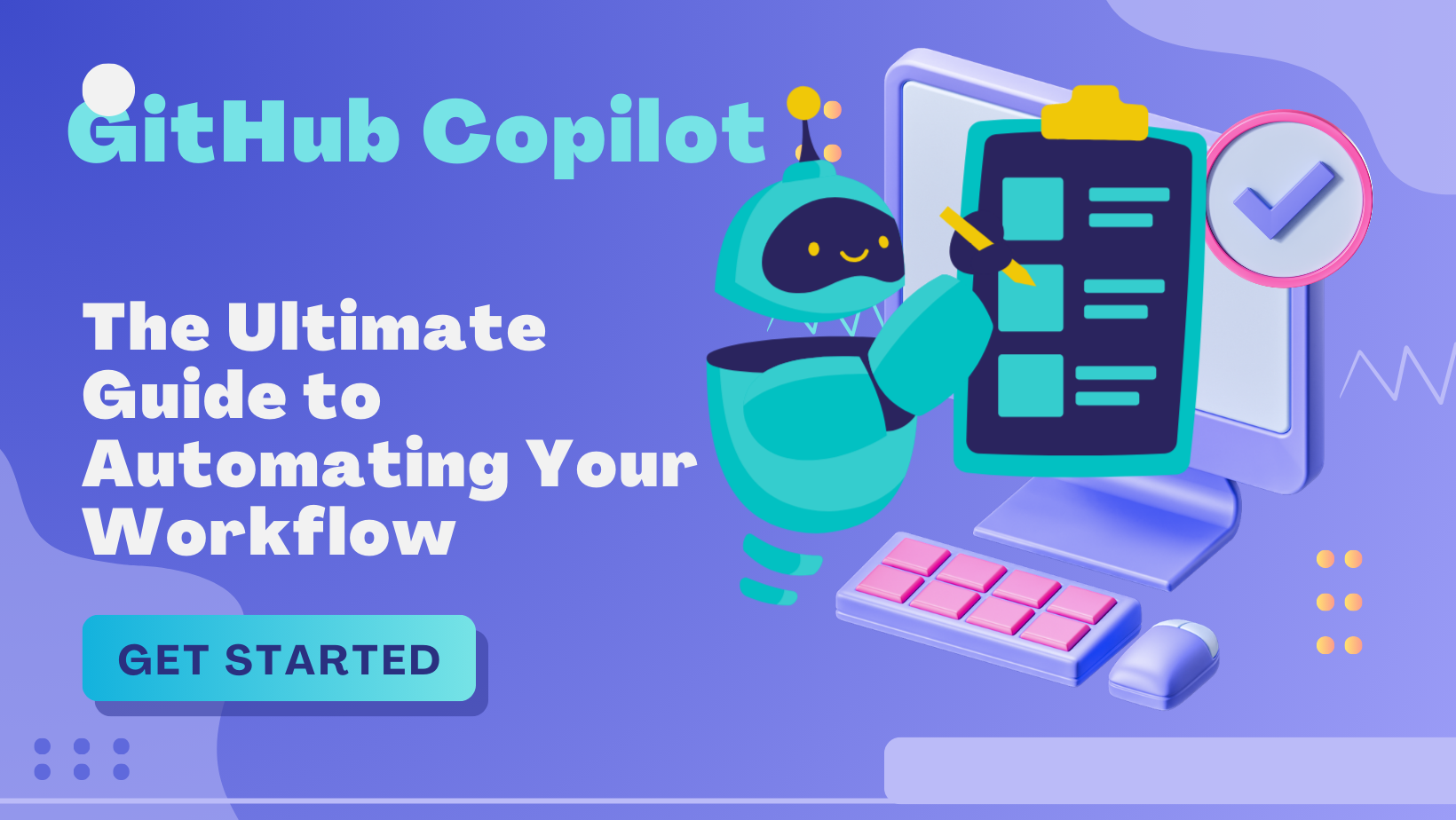
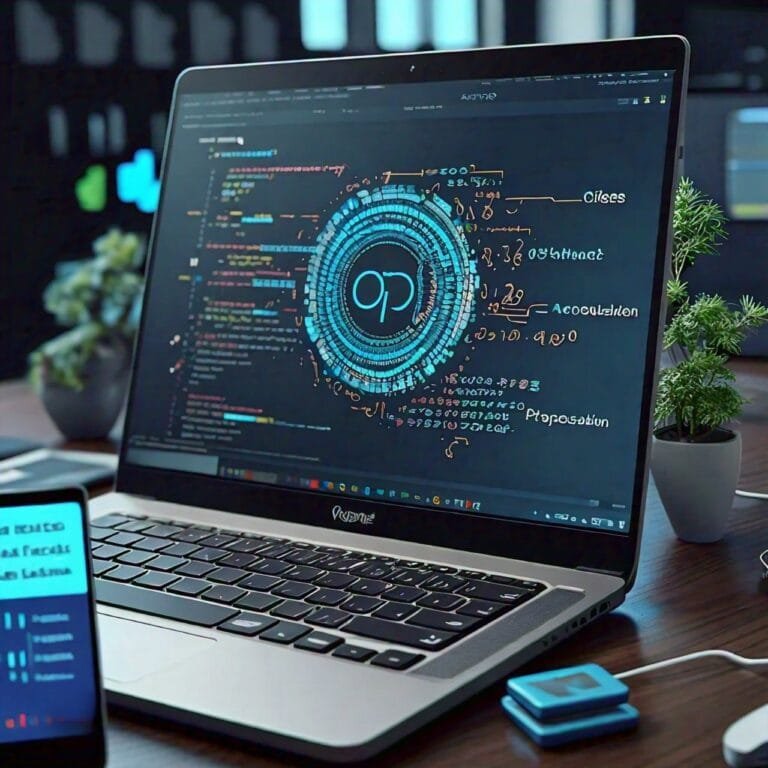
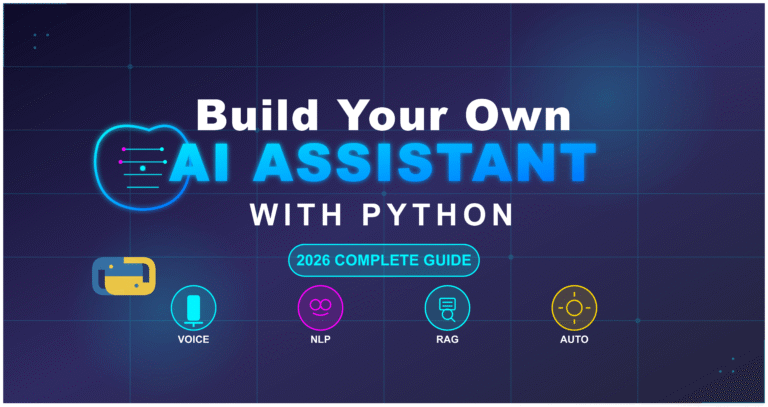
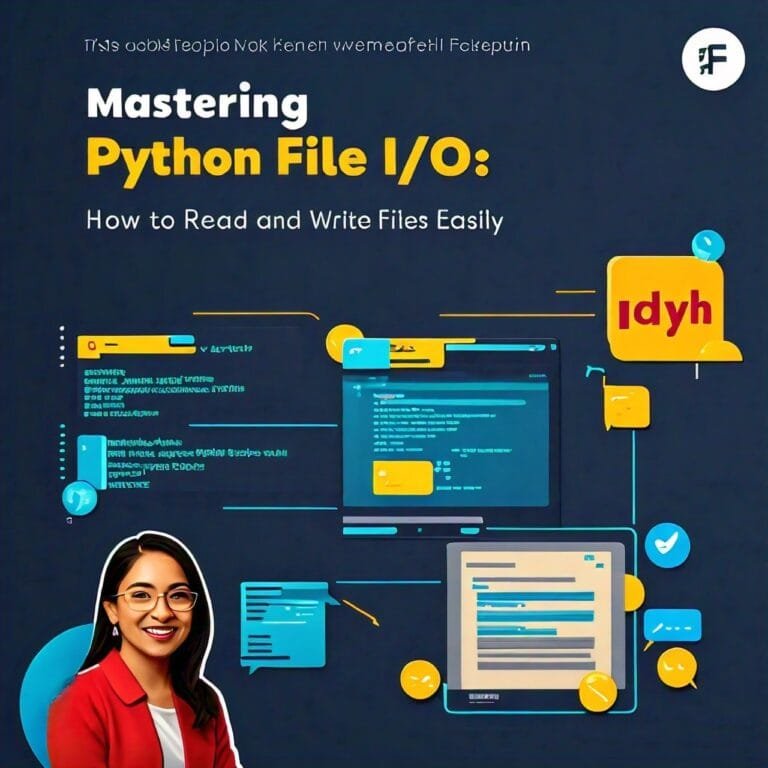
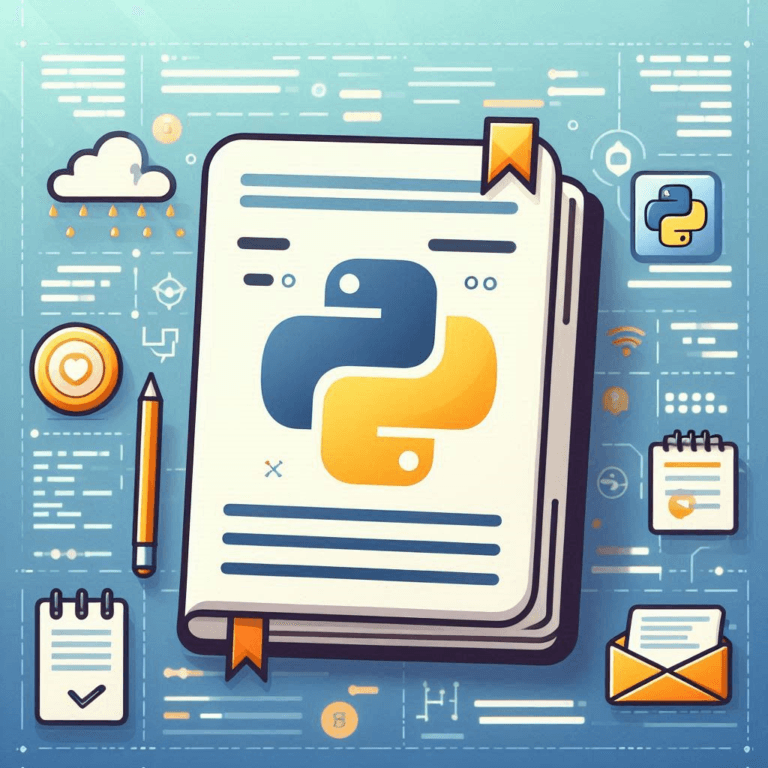
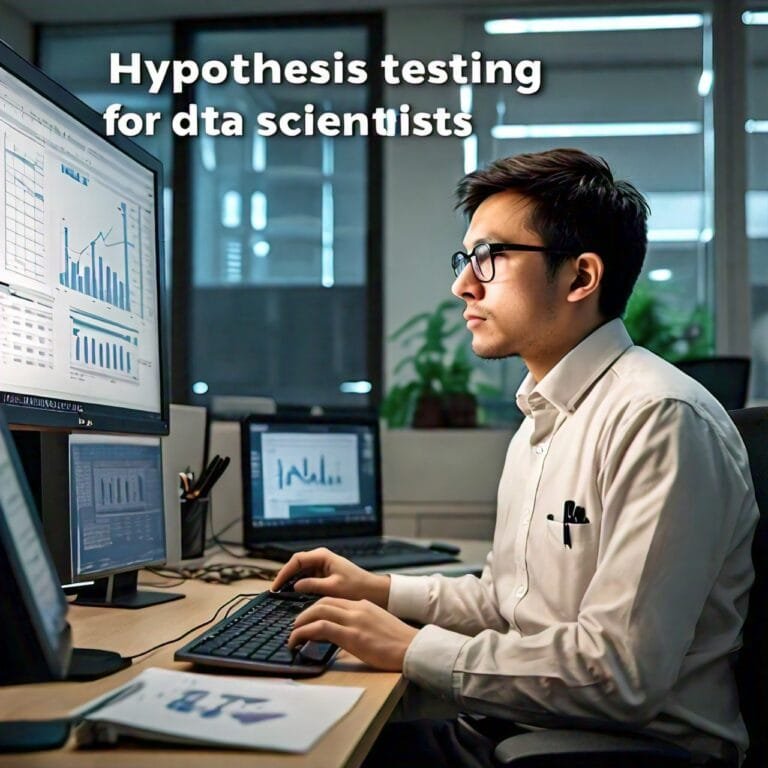

Leave a Reply