How to Build ResumeGPT: Create Customized Resumes in Minutes with AI
Introduction
Are you tired of spending hours crafting the perfect resume? What if you could create a polished, customized resume in just minutes? Welcome to our guide on building ResumeGPT an innovative tool that uses AI to generate customized resumes effortlessly.
In this blog post, we’ll walk you through every step of the process, from setting up the tool to writing code that makes resume creation a breeze. Whether you’re a job seeker looking for a quick way to stand out or a developer interested in AI, this guide will give you everything you need.
And if you want to see ResumeGPT in action, check out the video below where I demonstrate how the code creates customized resumes. It’s a great way to visualize how this tool works and why it’s so powerful.
So, ready to make resume writing easy and effective? Let’s jump in and get started!
What is ResumeGPT?
ResumeGPT is an innovative tool designed to help you craft the perfect resume quickly and efficiently. Using advanced technology, ResumeGPT uses OpenAI’s GPT-3 model to create highly customized resumes that stand out. Imagine being able to generate a resume that perfectly matches your job target with just a few details from you—that’s the magic of ResumeGPT.
Overview of ResumeGPT and Its Purpose
At its core, ResumeGPT is an AI resume builder that simplifies the process of resume creation. Instead of spending hours formatting and editing your resume, you can use ResumeGPT to automatically generate a resume that highlights your strengths and aligns with the job description.
The technology stack behind ResumeGPT includes:
- Python:A flexible programming language essential for developing the core features of the app.
- Flask: A lightweight web framework for building the web interface.
- OpenAI’s GPT-3: The powerful AI model that generates text based on the input it receives. With its advanced language capabilities, GPT-3 is perfect for resume generation Python tasks.
Why Build an AI-Powered Resume Generator?
In today’s competitive job market, having a personalized resume AI is essential. A generic resume can easily get lost among hundreds of others, while a personalized resume AI ensures that your resume is personalized specifically to the job you’re applying for.
Here’s why AI resume customization is so important:
- Stand Out from the Crowd: Recruiters receive numerous applications for every job listing. A resume that is customized using an AI tool for resume building can highlight your most relevant experiences and skills, making it more likely to catch their attention.
- Efficiency and Time-Saving: Crafting a resume from scratch can be time-consuming. An AI-driven resume builder like ResumeGPT speeds up this process, allowing you to focus more on preparing for interviews rather than formatting resumes.
- Accuracy and Precision: AI can analyze job descriptions and match them with your experience to ensure that the keywords and skills are precisely aligned. This means your resume is more likely to pass through AI resume filters used by many companies.
Example: How ResumeGPT Works
Let’s break down how ResumeGPT functions using a simple example:
- Input Collection: You enter basic information about your work experience and the job you’re targeting into the Flask resume app.
- AI Processing: The data is sent to GPT-3, which processes the input and generates a resume that highlights your qualifications in a way that aligns with the job description.
- Output: The generated resume is presented to you on the web interface, ready for you to review and use.
Here’s a basic visual representation of how the process works:
The Role of AI in Job Search
The integration of AI in job searching is rapidly growing. By using GPT-3 resume generation, ResumeGPT exemplifies how AI can enhance various aspects of job applications:
- Create Resume Using AI: Generate a resume that’s specific to the job you’re aiming for.
- Resume Builder Using AI: Utilize AI to refine and perfect your resume.
- AI Resume Maker: Build resumes that are both personalized and professional.
- Deploy Flask App: Easily host and share your Flask resume app online.
ResumeGPT is more than just a resume generator AI; it’s a tool that brings the best of AI and human touch to resume creation. Whether you’re using a free AI resume builder or a more advanced AI resume editor, the goal is to make sure your resume not only represents your skills and experience but also meets the expectations of potential employers.
By implementing AI resume customization, you ensure that every resume you send out is a perfect fit for the job you’re applying for, making your job search more effective and efficient.
Now let’s start build our own ResumeGPT
Getting Started with ResumeGPT: Project Structure Overview
When building your own ResumeGPT—an AI resume builder powered by Python and Flask—getting the structure of your project folder right is the first step toward success. This structure not only organizes your code and assets but also makes it easier to manage, debug, and deploy your Flask resume app.
How to Structure Your ResumeGPT Project Folder
Creating a clear and logical folder structure is essential for any Python resume generator project. Here’s a detailed breakdown of how to set up the ResumeGPT folder:
- app.py: This is the heart of your Flask resume app. It’s where you’ll write the code that handles requests, processes data, and serves your AI-powered resume generator to users. Think of this file as the brain of your operation—without it, nothing else works.
- templates/: This folder holds the HTML files that define the user interface of your online AI resume builder. The main file here, index.html, is the front page of your app. When users visit your AI resume maker, this is what they’ll see. It’s crucial that this file is clean and user-friendly because first impressions matter.
- static/: Your app needs to look good, right? That’s where the style.css file comes in. The static/ folder is where you store all the static assets like CSS files, JavaScript files, and images. The CSS file here will make sure your AI resume builder has a polished, professional look.
- requirements.txt: This file is like a shopping list for your project. It lists all the Python libraries your project needs to run—like Flask, OpenAI’s GPT-3 library for AI-driven resume generation, and any other dependencies. This file makes it easy to set up the environment on any machine, ensuring that your project can be deployed and run anywhere with the same setup.
Visual Representation of the Folder Structure
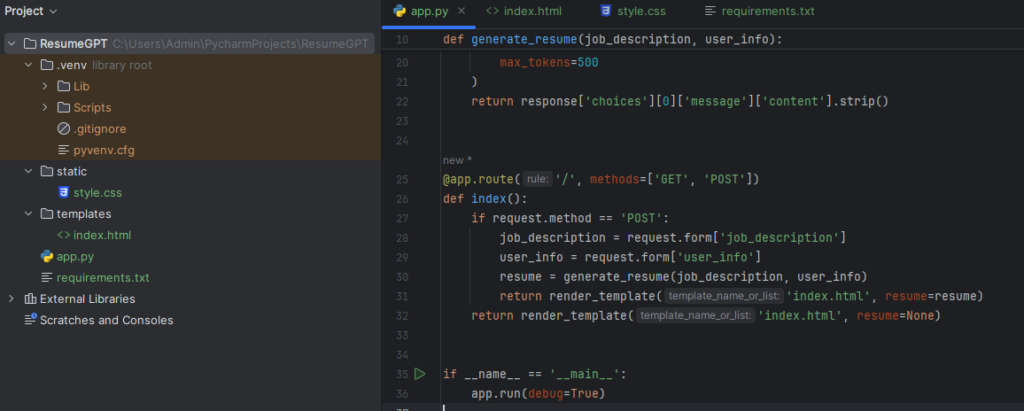
Why This Structure Matters
Having a well-organized project structure helps you maintain your codebase and makes it easier to troubleshoot issues. Whether you’re adding new features, updating your AI resume customization logic, or deploying your AI resume editor to the web, a clean structure ensures everything works smoothly.
Setting Up the Development Environment
Before you start building your ResumeGPT—an AI-powered resume generator using Python and Flask—you need to set up your development environment. This involves installing the necessary libraries and dependencies, creating a virtual environment, and managing your project’s requirements. Let’s walk through the steps to get everything ready.
Installing Necessary Libraries and Dependencies
To build a Python resume generator like ResumeGPT, you need a few essential libraries: Flask and OpenAI’s GPT-3. Here’s a step-by-step guide to installing these libraries.
- Open a Terminal: This is where you’ll run commands to set up your environment. If you’re using Windows, you can use Command Prompt or PowerShell. For macOS or Linux, open the Terminal application.
- Install Flask: Flask is a lightweight web framework that helps you build web applications quickly. To install Flask, run the following command:
pip install flask
3. Install OpenAI Library: This library allows you to use OpenAI’s API for GPT-3 resume generation. To install it, run:
pip install openai
These commands will download and install the libraries needed for your Flask resume app and AI resume builder.
Creating and Activating a Virtual Environment
A virtual environment helps you manage dependencies for your Python Flask app without affecting other projects. Here’s how to set one up:
- Create a Virtual Environment: Navigate to your project folder (e.g.,
ResumeGPT) and create a virtual environment by running:
python -m venv venv
This command creates a folder named venv in your project directory that contains a separate Python environment.
2. Activate the Virtual Environment:
- On Windows: Run the following command to activate the virtual environment:
venv\Scripts\activate
- On macOS or Linux: Use this command:
source venv/bin/activate
- You’ll know the virtual environment is active when you see
(venv)at the beginning of your command prompt. This isolates your project’s dependencies from other Python projects on your machine.
Creating and Managing a requirements.txt File
The requirements.txt file lists all the libraries your AI tool for resume building needs. This file makes it easy to set up your project environment on any machine.
- Generate
requirements.txt: After installing all necessary libraries, you can generate this file by running:
pip freeze > requirements.txt
This command captures the current state of your virtual environment and writes it to requirements.txt.
2. Install Dependencies from requirements.txt: If you or someone else needs to set up the project on a different machine, simply run:
pip install -r requirements.txt
This installs all the libraries listed in the file, ensuring that your AI-driven resume tool works correctly.
Building the Backend with Flask
To create a powerful AI-powered resume generator like ResumeGPT, you need to build a backend that handles user requests, processes data, and interacts with the OpenAI API. This is where Flask comes into play. Let’s walk through how to set up your backend with Flask, using the provided app.py file as a guide.
Understanding app.py: The Backend Logic
The app.py file is the heart of your Python resume generator. It contains the code that runs your Flask resume app and integrates with the OpenAI API for GPT-3 resume generation. Here’s a breakdown of the main components and how they work together:
1. Setting Up Flask:
At the beginning of app.py, you import the necessary libraries and initialize your Flask app.
from flask import Flask, render_template, request
import openai
app = Flask(__name__)
Flaskis imported to create your web application.render_templatehelps in rendering HTML templates.requestis used to handle form submissions.openaiis imported to interact with the OpenAI API.
2. OpenAI API Key:
Next, you set up your OpenAI API key to authenticate your requests to the OpenAI service.
# Replace with your OpenAI API key
openai.api_key = "your-openai-api-key"
Make sure to replace "your-openai-api-key" with your actual API key. This key allows your AI resume builder to use GPT-3 for AI resume customization.
3. Generating Resumes:
The generate_resume function uses OpenAI’s API to create a resume based on user input.
def generate_resume(job_description, user_info):
prompt = f"Create a resume based on the following job description:\n\n{job_description}\n\nAnd the user's information:\n\n{user_info}"
# Using the chat-based GPT-3.5 turbo model
response = openai.ChatCompletion.create(
model="gpt-3.5-turbo",
messages=[
{"role": "system", "content": "You are an expert resume builder."},
{"role": "user", "content": prompt}
],
max_tokens=500
)
return response['choices'][0]['message']['content'].strip()
- Prompt Creation: A detailed prompt is created using the job description and user information.
- API Request: The function sends this prompt to GPT-3.5-turbo via OpenAI’s API.
- Response Handling: The response from GPT-3 is processed, and the generated resume text is returned.
4. Setting Up Routes:
The index route handles both displaying the form and processing the user input.
@app.route('/', methods=['GET', 'POST'])
def index():
if request.method == 'POST':
job_description = request.form['job_description']
user_info = request.form['user_info']
resume = generate_resume(job_description, user_info)
return render_template('index.html', resume=resume)
return render_template('index.html', resume=None)
- GET Request: When the page is loaded with a GET request, it simply displays the form.
- POST Request: When the form is submitted, the job description and user information are collected. The
generate_resumefunction is called to generate the resume, which is then displayed on the same page.
Running the App:
Finally, the app is set to run in debug mode.
if __name__ == '__main__':
app.run(debug=True)
- This line ensures that the Flask app runs and is accessible in your local development environment.
Visual Representation
Here’s a simple diagram to illustrate how the app.py file works:
Why This Matters
Building the backend with Flask allows you to create a functional resume generator AI application that can interact with users and generate customized resumes. By integrating OpenAI’s GPT-3 for AI-driven resume generation, your AI resume builder can produce high-quality resumes based on user input.
With this setup, you’re on your way to building a powerful AI tool for resume building. Whether you’re developing an online AI resume builder or a free AI resume builder, this backend logic provides a solid foundation for creating a personalized resume AI.
Handling API Keys and OpenAI Integration
Integrating OpenAI’s GPT-3.5 Turbo model into your ResumeGPT project involves a few key steps. Let’s walk through how to manage your API keys securely and how the generate_resume function works to create a resume using AI.
Connecting to OpenAI GPT-3.5 Turbo Model
OpenAI API Key Management
Your API key is a crucial part of connecting to OpenAI’s services. Here’s how to manage it securely:
- Keep It Private: Your API key should be kept confidential. Avoid hardcoding it directly into your code. Instead, use environment variables or a configuration file that is not included in your version control system.
- Use Environment Variables: Store your API key in an environment variable. This approach keeps your key secure and allows for easy changes. Here’s how you can set it up:
- For Mac/Linux:
export OPENAI_API_KEY='your-openai-api-key'
- For Windows:
set OPENAI_API_KEY=your-openai-api-key
- In Your Flask App:
import os
import openai
openai.api_key = os.getenv("OPENAI_API_KEY")
Explanation of the generate_resume Function
The generate_resume function is where the magic happens in your AI-powered resume generator. Here’s a breakdown of what it does:
- Creating the Prompt: This function constructs a prompt that combines the job description and the user’s information into a coherent request for GPT-3.5 Turbo.
def generate_resume(job_description, user_info):
prompt = f"Create a resume based on the following job description:\n\n{job_description}\n\nAnd the user's information:\n\n{user_info}"
2. Calling the OpenAI API: It sends the prompt to OpenAI’s API using the ChatCompletion.create method. This method uses the GPT-3.5 Turbo model to generate a resume.
response = openai.ChatCompletion.create(
model="gpt-3.5-turbo",
messages=[
{"role": "system", "content": "You are an expert resume builder."},
{"role": "user", "content": prompt}
],
max_tokens=500
)
3. Returning the Result: The function extracts the generated resume from the response and returns it.
return response['choices'][0]['message']['content'].strip()
Prompt Engineering: Crafting the Right Prompt
Prompt engineering is about creating effective prompts that guide GPT-3.5 Turbo to produce the best results. Here’s how you can craft a good prompt for generating resumes:
- Be Specific: Clearly state what you need. A specific prompt helps the AI understand the context better.
Example Prompt:
Create a resume for a software engineer who has 5 years of experience in Python and machine learning, with a Master’s degree in Computer Science. Include sections for education, experience, skills, and certifications.
2. Provide Context: Give the model enough background to tailor the resume appropriately.
Example Context:
Job Description: We are looking for a software engineer with experience in AI.
User Information: Jane Doe, with 5 years in Python development.
Test and Refine: Run different versions of your prompts and adjust based on the output quality. Sometimes, small tweaks can make a big difference.
Here is a visual representation of building a resume for a software engineer.
Visual Example
Designing the Frontend: HTML and CSS
Creating a user-friendly interface for your ResumeGPT app involves designing both the structure with HTML and styling with CSS. Let’s walk through how to build a clean and functional frontend for your AI-powered resume generator.
Creating a User-Friendly Interface with HTML
Building the index.html Template
The index.html file is the foundation of your Flask resume app. It provides the structure for your app’s main page, where users can input their information and job descriptions.
Here’s a breakdown of the index.html file:
<!DOCTYPE html>
<html lang="en">
<head>
<meta charset="UTF-8">
<meta name="viewport" content="width=device-width, initial-scale=1.0">
<title>ResumeGPT</title>
<link rel="stylesheet" href="{{ url_for('static', filename='style.css') }}">
</head>
<body>
<div class="container">
<h1>Create Your Resume with ResumeGPT</h1>
<form action="/" method="post">
<label for="job_description">Job Description:</label>
<textarea id="job_description" name="job_description" rows="4" required></textarea>
<label for="user_info">Your Information:</label>
<textarea id="user_info" name="user_info" rows="4" required></textarea>
<button type="submit">Generate Resume</button>
</form>
{% if resume %}
<h2>Your Generated Resume:</h2>
<pre>{{ resume }}</pre>
{% endif %}
</div>
</body>
</html>
Explanation of the Form
- Form Structure: The form in
index.htmluses thePOSTmethod to send data to the server. It collects two pieces of information:- Job Description: A textarea where users input the job description.
- Your Information: A textarea where users provide their personal details.
- Form Submission: When the user submits the form, it sends the data to the
/route defined in your Flask app. Thegenerate_resumefunction processes this data and returns the generated resume.
Importance of a Clean and Intuitive User Interface
A clean and intuitive user interface ensures that users can easily navigate and use your AI resume builder. Here are a few reasons why this matters:
- Ease of Use: A straightforward design helps users quickly understand how to input their data, making the experience smoother.
- Accessibility: Clear labels and an organized layout make the application accessible to a wider audience.
- Professionalism: A well-designed interface reflects the quality and professionalism of your online AI resume builder.
Styling the Application with CSS
Designing with style.css
The style.css file is where you add styles to make your Python Flask app visually appealing. Let’s explore some basic styles that you might use:
body {
font-family: Arial, sans-serif;
background-color: #f4f4f4;
margin: 0;
padding: 0;
}
.container {
max-width: 800px;
margin: 50px auto;
padding: 20px;
background: #fff;
box-shadow: 0 0 10px rgba(0,0,0,0.1);
}
h1 {
text-align: center;
color: #333;
}
form {
display: flex;
flex-direction: column;
}
label {
margin-bottom: 5px;
font-weight: bold;
}
textarea {
margin-bottom: 15px;
padding: 10px;
border: 1px solid #ddd;
border-radius: 4px;
font-size: 16px;
}
button {
padding: 10px 20px;
border: none;
border-radius: 4px;
background-color: #007bff;
color: #fff;
font-size: 16px;
cursor: pointer;
}
button:hover {
background-color: #0056b3;
}
pre {
background-color: #f9f9f9;
padding: 15px;
border-radius: 4px;
}
How to Create a Responsive and Visually Appealing Design Using CSS
- Basic Layout: The CSS provided styles the body, container, and form elements to create a clean layout. It uses a light background and subtle shadows to give a professional look.
- Responsive Design: By setting a max-width for the container, the design adjusts to different screen sizes, ensuring that the AI resume builder looks good on both desktop and mobile devices.
- Interactive Elements: The button style includes hover effects to make interactions more engaging.
Explanation of the Styles Applied
- Body and Container: The body has a light background color, and the container has a white background with a shadow to make it stand out.
- Form Elements: Textareas are styled with padding and border to improve readability. The button is designed to be prominent with a background color that changes on hover.
By combining HTML and CSS, you create a frontend that is both functional and attractive. This approach ensures that your AI-powered resume generator is not only effective but also user-friendly.
Deploying ResumeGPT
Deploying your ResumeGPT app involves several steps to ensure it runs smoothly both locally and in a production environment. Here’s a detailed guide to help you through this process.
Running the Application Locally
Testing ResumeGPT on Your Local Machine
Before deploying your AI-powered resume generator to the cloud, it’s crucial to test it locally to make sure everything works as expected. Here’s how to run your Flask resume app on your local machine:
- Install Dependencies: Make sure you have all the necessary libraries installed. You can use
pipto install them from therequirements.txtfile. Open your terminal or command prompt and run:
pip install -r requirements.txt
2. Set Up Environment Variables: Store your OpenAI API key securely. Instead of hardcoding it in your script, use environment variables. Create a .env file in your project folder with the following content:
OPENAI_API_KEY=your-openai-api-key
You can use the python-dotenv package to load these variables. Ensure it’s included in your requirements.txt.
3. Run the Flask App: Navigate to your project directory and run the Flask app using:
- This command will start a local server. Open your browser and go to
http://127.0.0.1:5000to see your AI resume builder in action.
Troubleshooting Common Errors
- Error:
ModuleNotFoundError: Ensure all required packages are installed. Check yourrequirements.txtand runpip install -r requirements.txtagain if needed. - Error:
ImportErrorrelated to OpenAI API: Verify that you’ve correctly set your API key and installed theopenaipackage. Check your.envfile and ensure it’s loaded properly. - Server Not Starting: Confirm that there are no syntax errors in
app.pyand that you’re running the Flask server from the correct directory.
Preparing for Production
Once you’ve tested your Python resume generator locally, it’s time to deploy it to a cloud platform for broader access.
How to Deploy ResumeGPT on a Cloud Platform
Introduction to Popular Deployment Platforms
- Heroku: A popular platform for deploying small to medium-scale web applications. It’s user-friendly and integrates well with GitHub.
- AWS (Amazon Web Services): Offers a range of services including EC2 for running applications. It’s more complex but highly scalable.
- DigitalOcean: Known for its simplicity and cost-effectiveness. It provides virtual private servers (droplets) to host applications.
Basic Instructions on Deploying a Flask App to Production
Let’s cover a basic deployment process for each platform:
- Deploying on Heroku:
- Create a Heroku Account: Sign up on Heroku.
- Install Heroku CLI: Download and install the Heroku CLI.
- Prepare Your App: Add a
Procfileto your project folder with the following content:
web: python app.py
- Push Your Code: Initialize a Git repository in your project folder if you haven’t already:
git init
git add .
git commit -m "Initial commit"
Log in to Heroku and create a new app:
heroku login
heroku create
Deploy your code:
git push heroku master
Your app should now be live on Heroku. Open it using:
heroku open
Deploying on AWS:
- Create an EC2 Instance: Sign in to AWS Management Console and launch an EC2 instance.
- Connect to Your Instance: Use SSH to connect to your EC2 instance and set up your environment.
- Deploy Your App: Transfer your files to the instance using SCP or a similar tool. Install necessary packages and run your Flask app.
Deploying on DigitalOcean:
- Create a Droplet: Sign up on DigitalOcean and create a new droplet.
- Access Your Droplet: Connect via SSH and set up your environment.
- Deploy Your App: Upload your files, install required libraries, and run your Flask app.
By following these steps, you’ll successfully deploy Flask app and make your ResumeGPT available to users around the world. Whether you choose Heroku, AWS, or DigitalOcean, each platform offers tools to ensure your AI-driven resume is accessible and functional in a production environment.
Enhancing ResumeGPT: Advanced Features
With your ResumeGPT app up and running, you can add some advanced features to make it even more powerful. Here’s how to enhance your AI-powered resume generator with customized resume outputs and user authentication.
Customizing the Resume Output
How to Modify Prompts for Better Resume Generation
The core of GPT-3 resume generation lies in crafting effective prompts. By fine-tuning these prompts, you can significantly improve the relevance and quality of the resumes your AI resume builder creates. Here’s how you can do it:
- Adjusting Prompts for Different Job Roles or IndustriesDifferent job roles and industries have unique requirements. To ensure that the resumes generated are relevant, customize the prompts to reflect these specific needs. For example:
- For a Software Developer Position:
prompt = f"Create a resume tailored for a software developer applying for a position at a tech company. The resume should highlight experience in software development, coding languages, and project management."
- For a Marketing Manager Role:
prompt = f"Generate a resume for a marketing manager seeking a job in a leading advertising agency. Focus on skills in digital marketing, campaign management, and strategic planning."
Example Modifications to Improve Resume Relevance
Consider including specific achievements and skills in your prompts to make the resumes more impactful. For instance:
- Include Key Achievements:
prompt = f"Create a resume for a project manager with experience leading large-scale IT projects. Highlight achievements such as successful project deliveries, team leadership, and cost management."
- Focus on Skills and Certifications:
prompt = f"Generate a resume for a graphic designer applying for a creative position. Emphasize skills in Adobe Creative Suite, design portfolio, and relevant certifications."
By customizing your prompts this way, you ensure that the personalized resume AI generates resumes that are highly relevant and effective for various job roles.
Adding User Authentication
Implementing User Login and Registration
To make your ResumeGPT app more secure and user-friendly, you can add user authentication. Here’s a basic guide on how to implement login and registration:
1. Set Up User Authentication with Flask
Use the Flask-Login library to manage user sessions. Install it with:
pip install flask-login
Create a new file called auth.py and add the following code:
from flask import Blueprint, render_template, redirect, url_for, request
from flask_login import LoginManager, UserMixin, login_user, logout_user, login_required, current_user
from werkzeug.security import generate_password_hash, check_password_hash
auth = Blueprint('auth', __name__)
login_manager = LoginManager()
# Dummy user storage
users = {}
class User(UserMixin):
def __init__(self, id, password):
self.id = id
self.password = password
@login_manager.user_loader
def load_user(user_id):
return users.get(user_id)
@auth.route('/login', methods=['GET', 'POST'])
def login():
if request.method == 'POST':
user_id = request.form['username']
password = request.form['password']
user = users.get(user_id)
if user and check_password_hash(user.password, password):
login_user(user)
return redirect(url_for('index'))
return render_template('login.html')
@auth.route('/logout')
@login_required
def logout():
logout_user()
return redirect(url_for('auth.login'))
@auth.route('/register', methods=['GET', 'POST'])
def register():
if request.method == 'POST':
user_id = request.form['username']
password = generate_password_hash(request.form['password'])
users[user_id] = User(user_id, password)
return redirect(url_for('auth.login'))
return render_template('register.html')
- login.html and register.html should contain forms for user login and registration.
2. Managing User-Generated Resumes
To store and manage user-generated resumes, you can use a database like SQLite. Here’s a simple way to integrate it:
- Set Up a Database: Install SQLAlchemy with:
pip install flask-sqlalchemy
- Update Your Flask App: Modify
app.pyto include database setup and resume storage.
from flask_sqlalchemy import SQLAlchemy
from flask_login import LoginManager
app.config['SQLALCHEMY_DATABASE_URI'] = 'sqlite:///resumes.db'
db = SQLAlchemy(app)
login_manager = LoginManager(app)
class Resume(db.Model):
id = db.Column(db.Integer, primary_key=True)
user_id = db.Column(db.String(150), nullable=False)
job_description = db.Column(db.String(1000), nullable=False)
user_info = db.Column(db.String(1000), nullable=False)
resume_content = db.Column(db.Text, nullable=False)
- Modify the
indexRoute: Save generated resumes to the database.
@app.route('/', methods=['GET', 'POST'])
def index():
if request.method == 'POST':
job_description = request.form['job_description']
user_info = request.form['user_info']
resume = generate_resume(job_description, user_info)
if current_user.is_authenticated:
new_resume = Resume(user_id=current_user.id, job_description=job_description, user_info=user_info, resume_content=resume)
db.session.add(new_resume)
db.session.commit()
return render_template('index.html', resume=resume)
return render_template('index.html', resume=None)
Adding user authentication and database management to your ResumeGPT app not only secures it but also makes it a more powerful tool for job seekers. Whether you’re using it as a free AI resume builder or a best AI resume builder, these enhancements will make your AI-driven resume creation process more effective and user-friendly.
Conclusion
Why ResumeGPT is a Game-Changer for Job Seekers
In today’s competitive job market, having a personalized resume that stands out is crucial. ResumeGPT is more than just another tool; it’s a game-changer for job seekers. By harnessing the power of GPT-3 resume generation, this AI-powered resume generator offers a simple yet powerful way to create resumes that are both professional and tailored to specific job roles.
One of the standout benefits of using ResumeGPT is the ability to quickly generate resumes that align with the exact job descriptions you’re targeting. This AI resume builder doesn’t just spit out generic resumes—it crafts documents that highlight the skills and experiences relevant to the job you’re applying for. This level of customization can make all the difference when you’re up against hundreds of other applicants.
Moreover, with ResumeGPT, you’re not just generating resumes—you’re taking control of your job search. You can experiment with different prompts, fine-tune the content, and see what resonates best with potential employers. And because it’s built with Python and Flask, it’s easy to tweak and expand the functionality to suit your needs.
Next Steps: Where to Go from Here
If you’ve made it this far, you’ve got a solid Python Flask app that can generate personalized resumes with AI. But why stop here? There are plenty of opportunities to take your AI job application tool to the next level.
1. Add Advanced Features:
- Integrate Analytics: Track which resumes perform best in terms of responses or interview callbacks.
- Expand Template Options: Offer multiple resume templates that users can choose from, depending on the industry or role.
- Incorporate LinkedIn Integration: Allow users to import their LinkedIn profiles and automatically populate resume content.
2. Enhance User Experience:
- Implement a Dashboard: Create a user dashboard where users can store, edit, and download their resumes.
- Mobile Optimization: Ensure that your online AI resume builder is fully responsive, making it easy to use on smartphones and tablets.
3. Explore Further Learning:
- Learn More About Flask: Deepen your understanding of Flask with resources like the official Flask Documentation.
- Dive into AI and Machine Learning: If you’re interested in the tech behind GPT-3 and other AI models, consider courses on platforms like Coursera or Udemy.
- Explore Web Development: Expand your skills by learning more about front-end development, particularly in creating dynamic and interactive web applications.
By continuing to develop and experiment with ResumeGPT, you’re not just improving your resume—you’re enhancing your skills in AI, Python, and Flask, all of which are highly valuable in today’s tech-driven world. Whether you use this AI resume maker as a personal tool or develop it further to help others in their job search, the possibilities are endless. So, dive in, explore, and see where this journey takes you.
FAQs
ResumeGPT is an AI-powered resume generator that uses OpenAI’s GPT-3 model to create customized resumes tailored to specific job descriptions and user information. It’s built using Python and Flask, making it both powerful and easy to deploy.
ResumeGPT works by taking a job description and user information as input. It then uses the GPT-3 model to generate a resume that highlights the most relevant skills and experiences for that job. The backend logic is handled by Flask, which routes the data and returns the generated resume to the user.
To build ResumeGPT, you’ll need:
Python: The programming language to write the code.
Flask: A lightweight web framework to handle the backend.
OpenAI API Key: Access to GPT-3 via OpenAI’s API.
Basic HTML/CSS: To create the user interface.
A text editor or IDE: To write and edit the code.
To get an OpenAI API key, you’ll need to sign up for access on the OpenAI website. Once approved, you’ll be provided with an API key that you can use to integrate GPT-3 into your application.
o secure your OpenAI API key:
Store the key in environment variables rather than hard-coding it in your scripts.
Use a configuration file that’s not tracked by version control (e.g., .env file).
Avoid sharing your API key publicly.
Yes, you can customize the resumes by modifying the prompts sent to GPT-3. By changing how you ask the model to generate the resume, you can focus on different aspects, such as skills, experiences, or specific industry requirements.









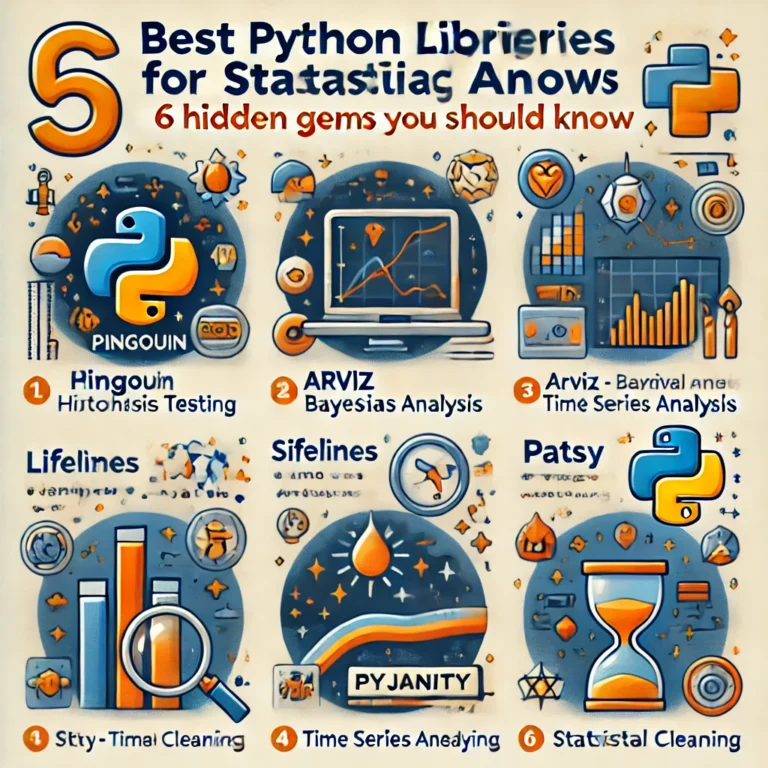
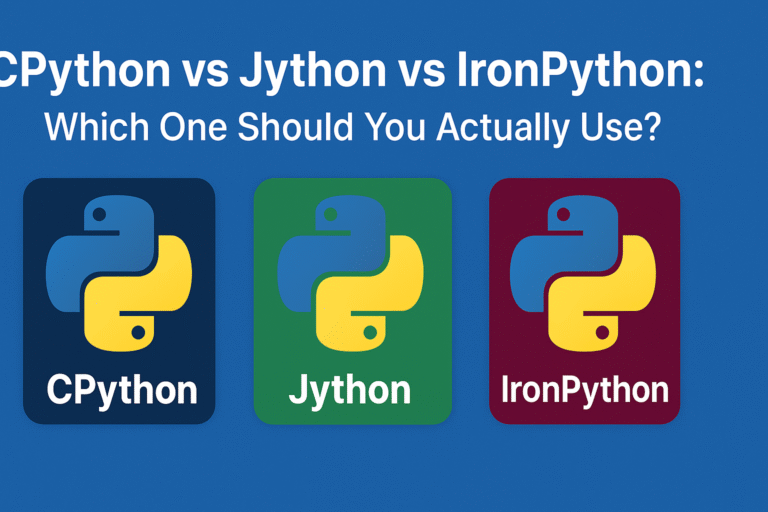
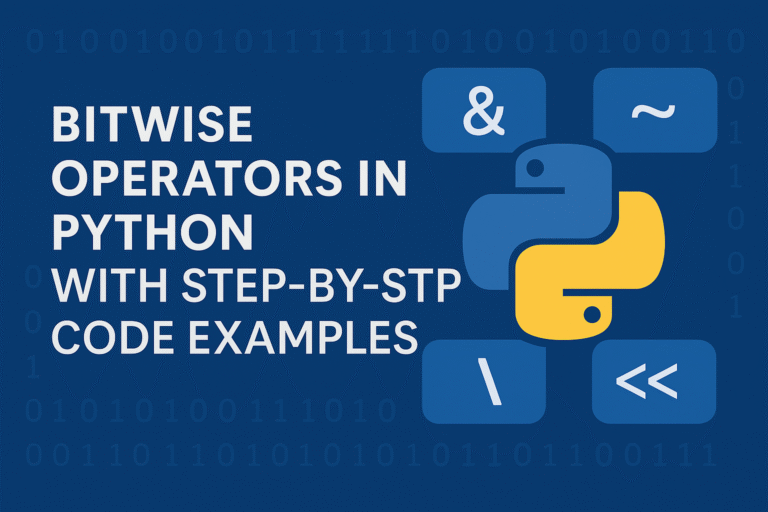
Leave a Reply